Write Connector
Prerequisites
- Access credentials
- Data location on AWS S3
- Partition column from upstream, if applicable
Create New Write Connector
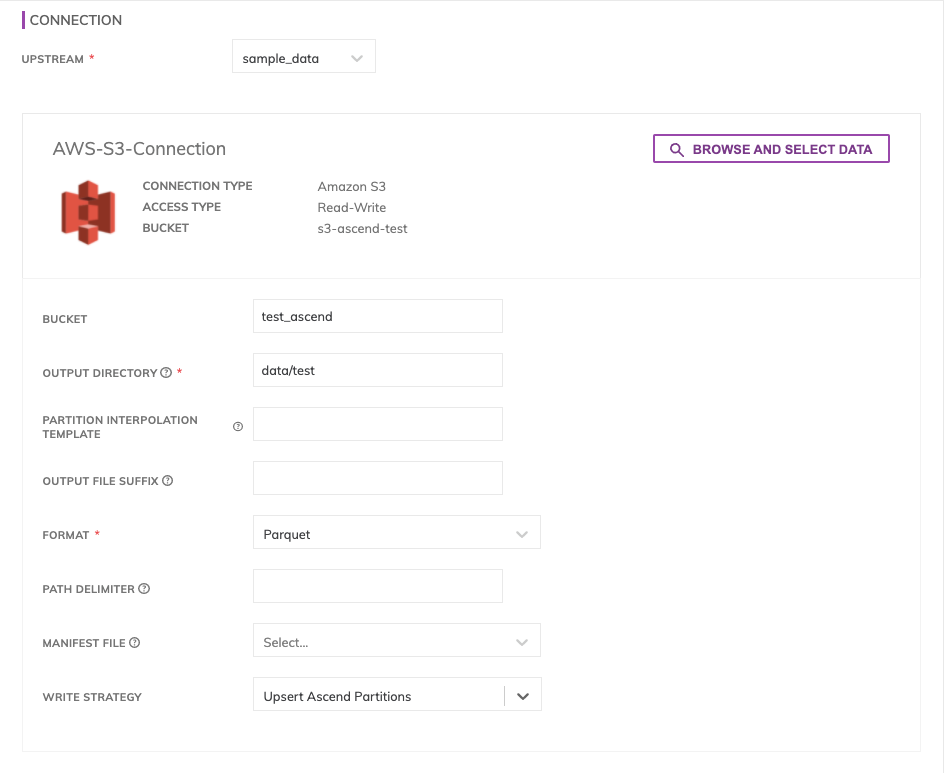
Figure 1
Connection Options
- Upstream (required): Pick upstream component from which data will be written.
- Browse and Select Data: Select location withing S3 bucket to write data. This will automatically fille in the Bucket and Output Directory fields.
- Bucket (required): Bucket which output data will be written to.
- Output Directory (required): Directory within bucket to write the data. If the folder does not exist, it will be created.
- Partition Interpolation Template: Include a value from the partition profile as part of the output directory naming. For example, to create Hive style partitioning on dataset daily partitioned on timestamp 'event_ts', specify the pattern as
dt={{event_ts(yyyy-MM-dd)}}/. - Output File Suffix: A suffix to attach to each file name. By default, Ascend will include the extension of the file format, but you may optionally choose a different suffix.
- Format (required): Pick the format for the output files:
- Avro
- CSV
- JSON
- ORC
- Parquet
- Text
- Path Delimiter: The delimiter to use in joining path segments, defaults to '/'.
- Manifest File: Specify a manifest file which will be updated with the list of files every time they are updated.
- Write Strategy: Pick the strategy for writing files in the storage:
- Default (Mirror to Blob Store): this strategy allows to keep the storage aligned with ascend. allows inserting, updating and deleting partitions on the blob store.
- Ascend Upsert Partitions: This strategy allows for appending new partitions in Ascend and updating existing partitions, without deleting partitions from blob store that are no longer in Ascend.
- Custom Function: This strategy allows you to implement the write logic that'll be executed by Ascend.
Updated about 1 year ago