Create a New Connection
This guide shows you how to create a new Connection.
Step 1: Create a new Connection.
- From the Build Pane, select Read Connector
- Next, select + New Connection.
- Select your desired connection type:
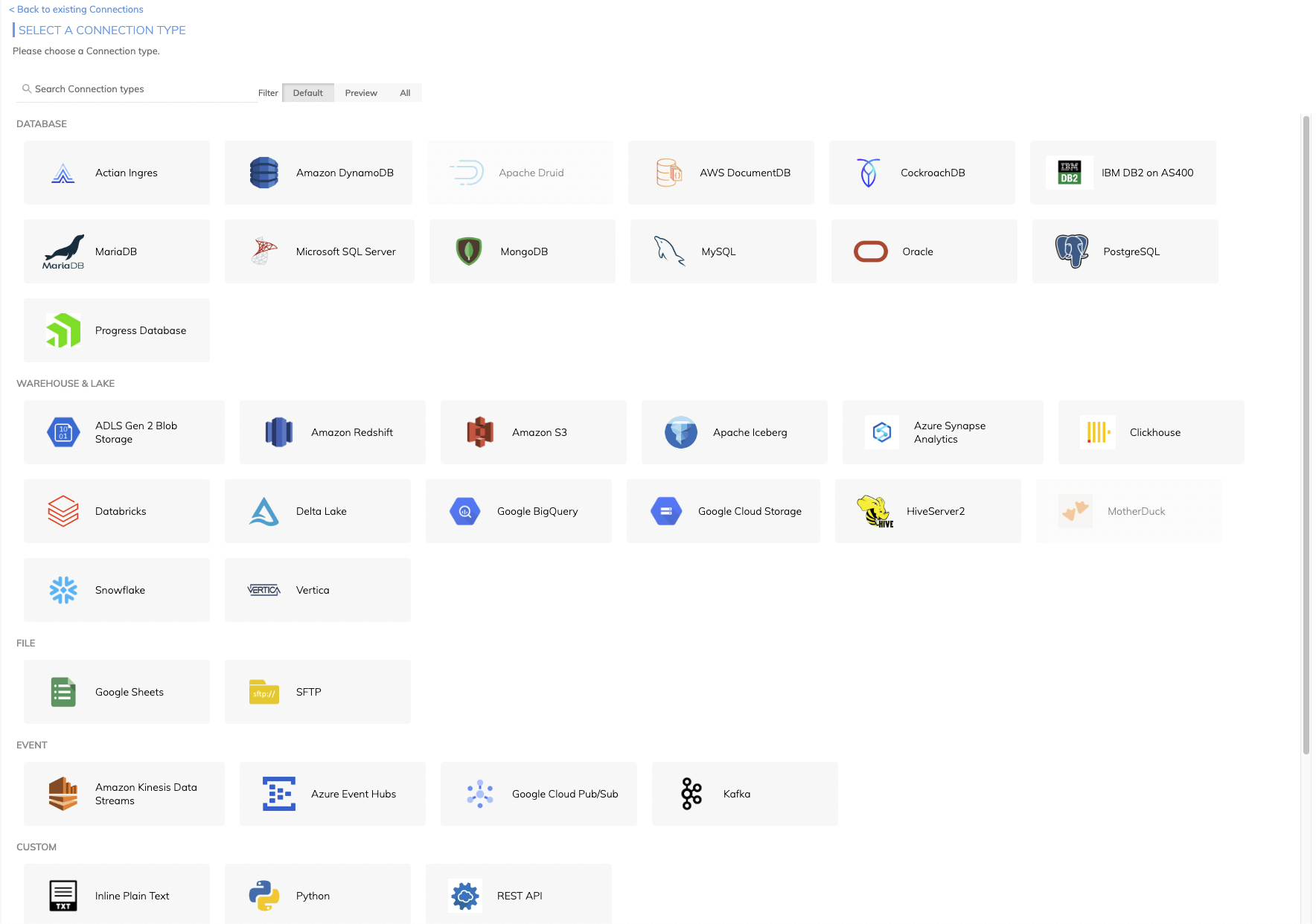
- Connections in Public or Private Preview may be behind the "Preview" filter option:
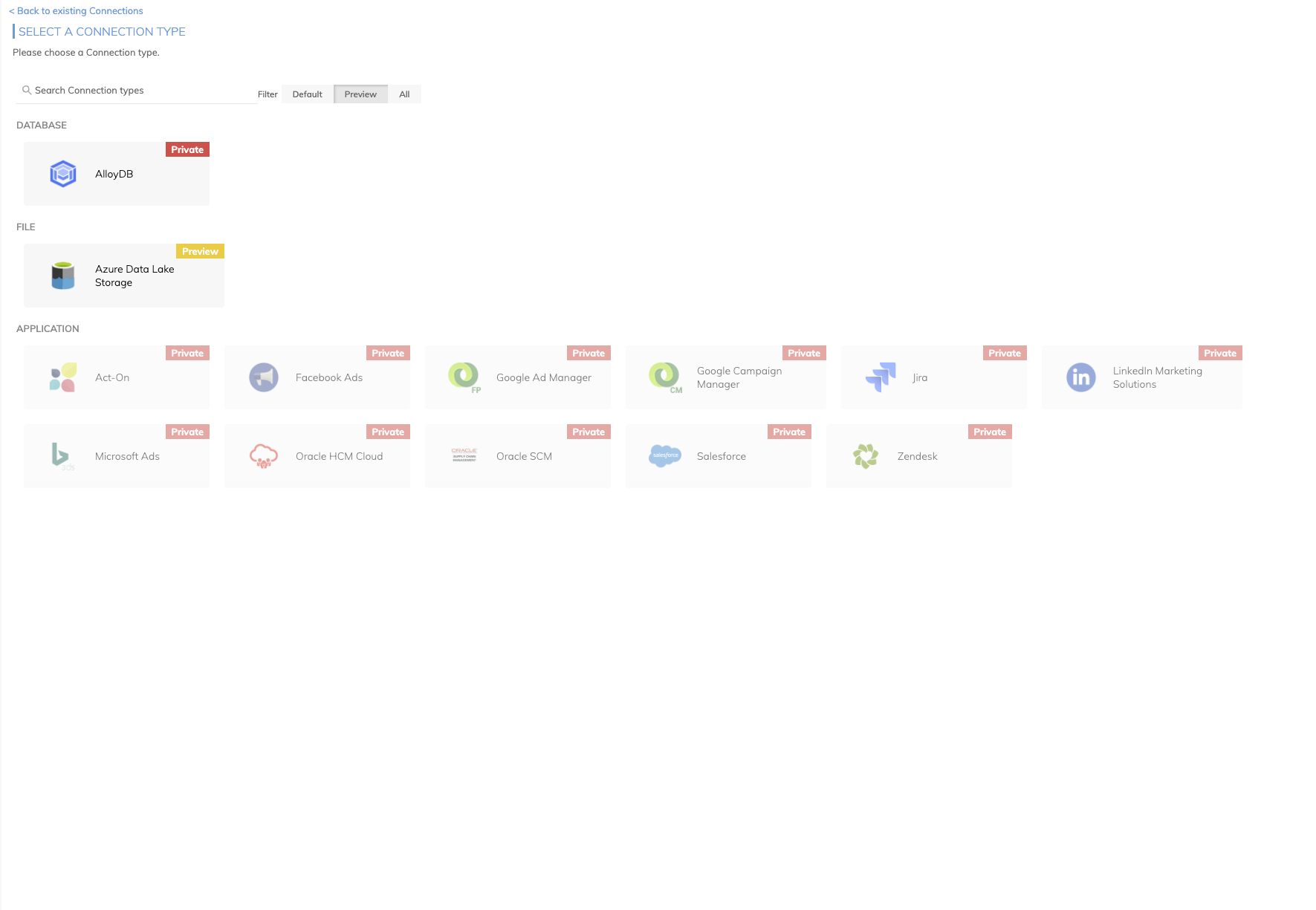
Step 2: Configure your Connection.
- Complete the required fields within the connection settings (see Figure 2). See Connection Types to find each type's specifications.
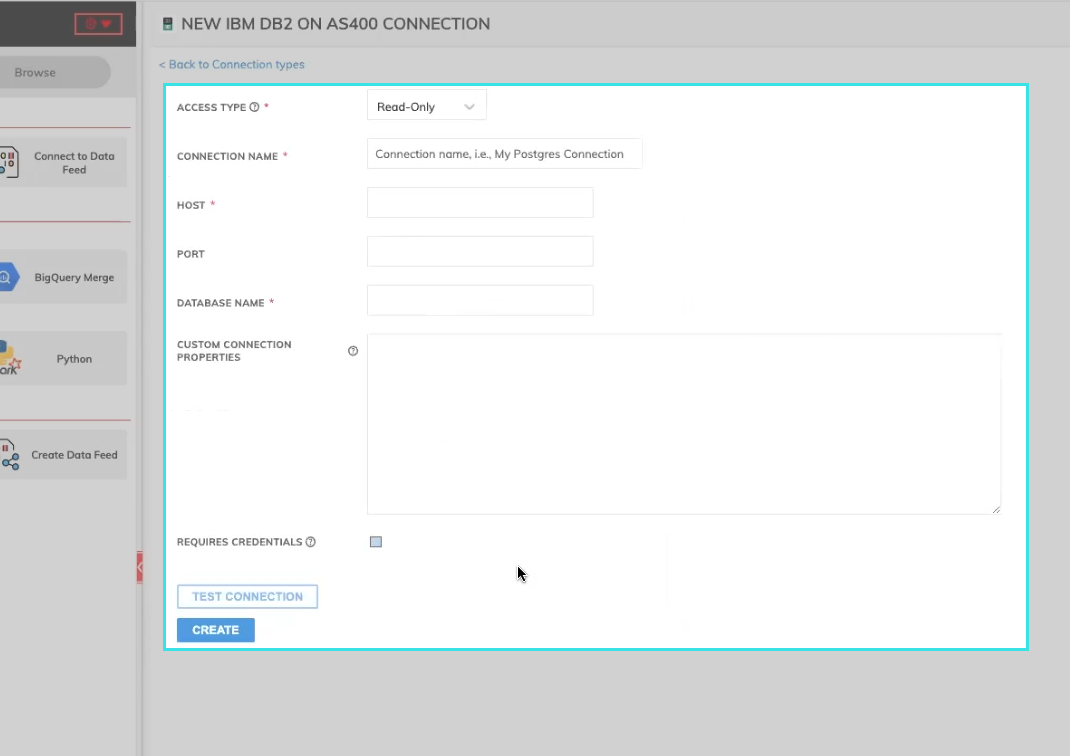
Image 1.
Step 3: Create new credentials.
- If the Requires Credentials checkbox is marked, select an existing credential or create a new one.
- To create a new credential, complete the required fields within the Create New Credential. See Connection Types to find each connection type's credential specifications.
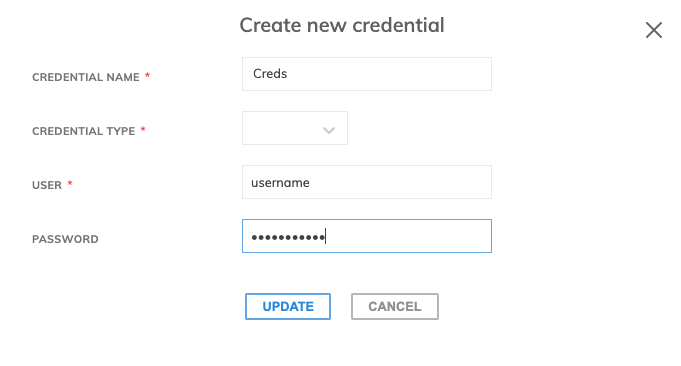
Figure 3
When updating a credential, any change will require you to re-enter sensitive fields. For example, If the user value changes, you will need to re-enter the password.
Step 4: Test your Connection.
- Select TEST CONNECTION button to check whether credentials are correctly configured.
- If a green check appears with ALL PASS, click CREATE (see figure 5).
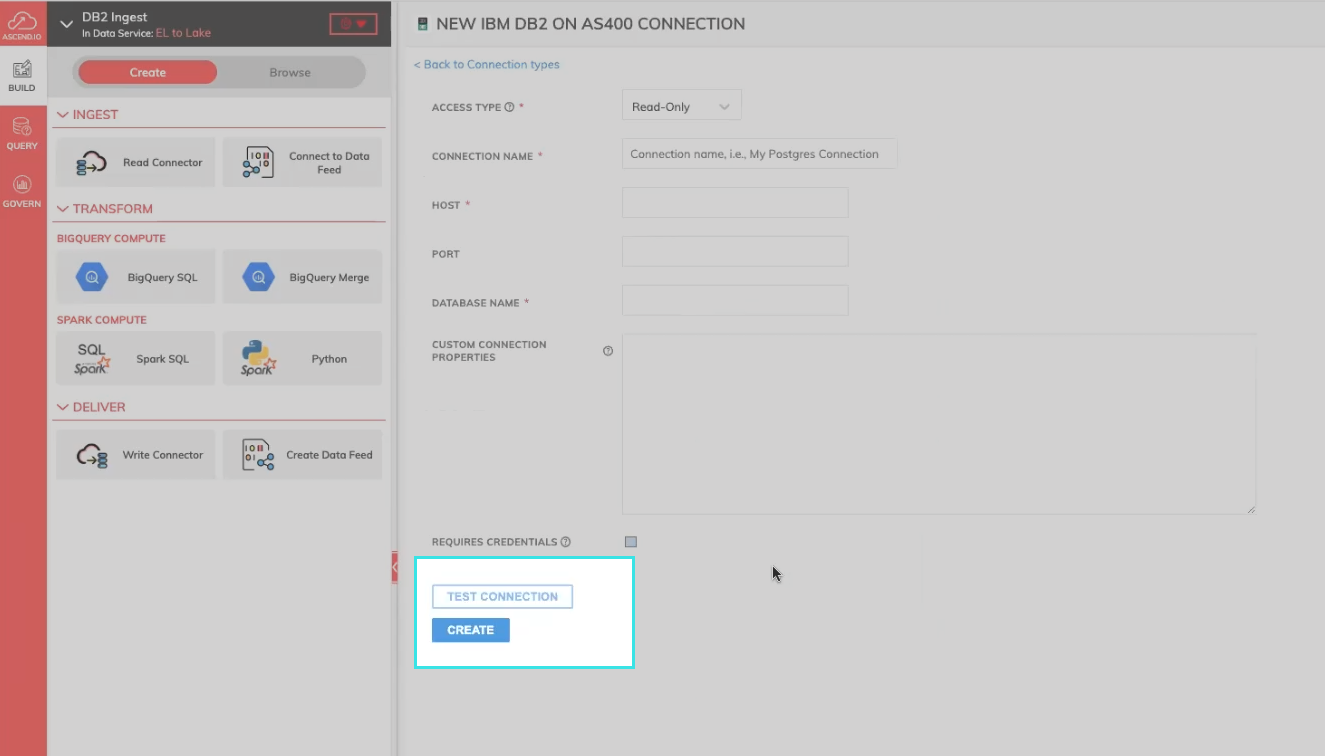
Figure 4.
Updated 7 months ago