Create a Data Service
Create a new Data Service within the Ascend environment.
In this guide, you'll learn how to create a new Data Service within an existing environment. If you are an Ascend Cloud user, this feature is available for Enterprise tier.
Step 1: Create a new Data Service
- Select +NEW DATA SERVICE.
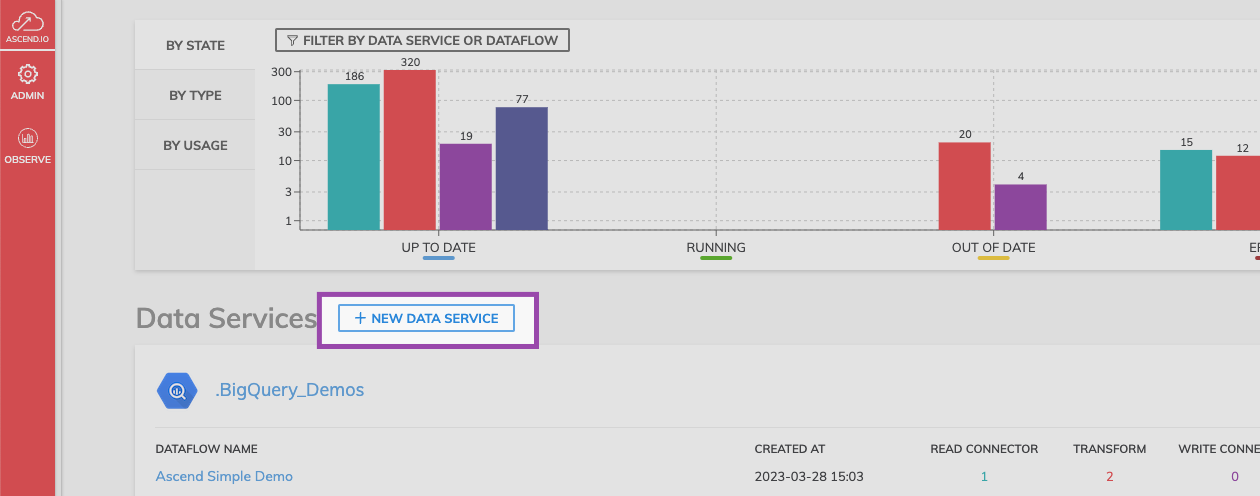
Step 2: Provide initial Data Service information
- Add a name and optional description for your Data Service.
- Select your Data Service Type. You'll provide additional configuration details in the next step.
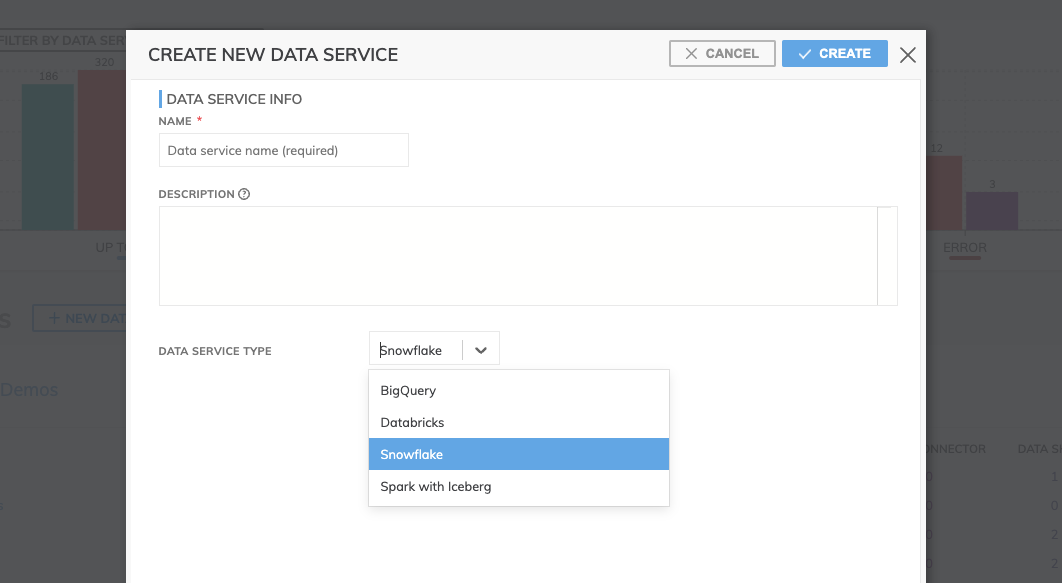
In this example, we've chosen Snowflake as our Data Service type.
Step 3: Navigate to Data Service Settings
- Select the title of your new Data Service to view the configuration settings.
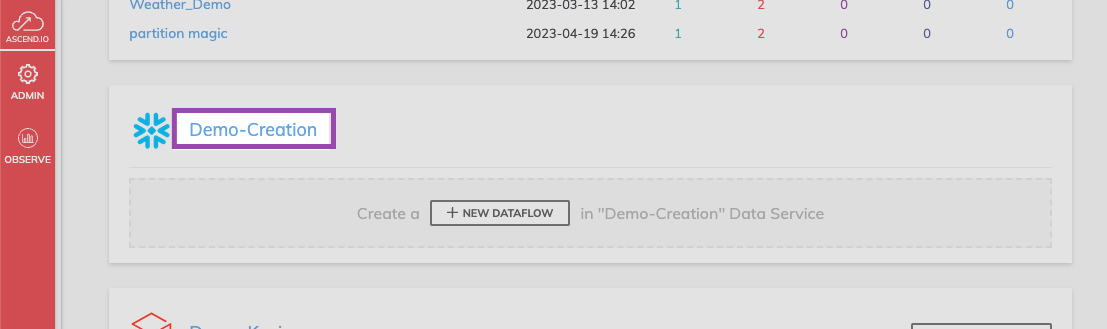
The new Data Service. Note the icon on the right indicating this Data Services has a Data Plane type of Snowflake.
Step 4: Configure your Data Service Connection
- Navigate to Connections.
- Create a new Connection that matches your previously selected Data Plane.
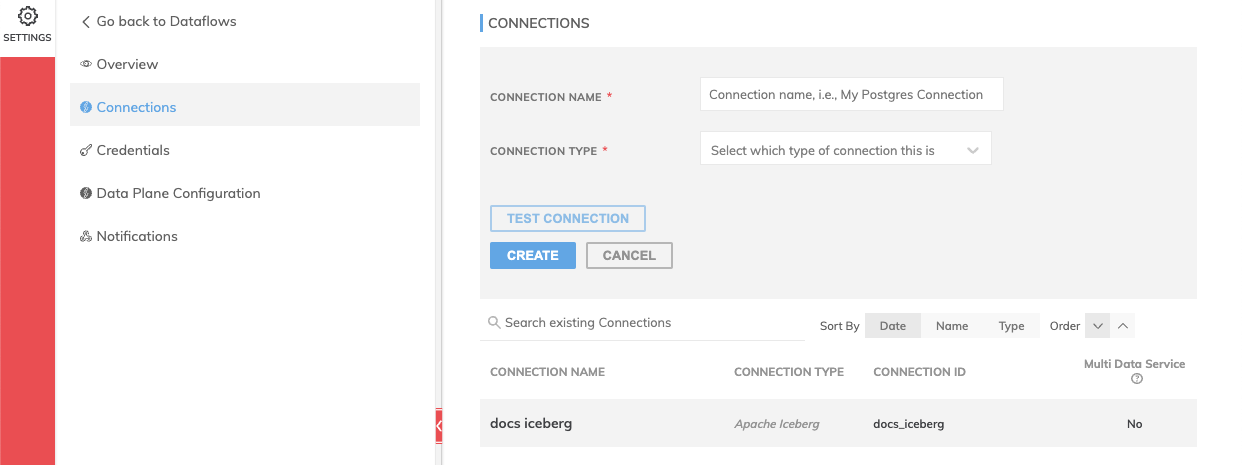
Using Existing ConnectionsIf you want to use existing BigQuery, Databricks, Snowflake, or Iceberg Connections, ensure the following:
- the connection is shared with the Data Service via Site Admin, so it can be selected in the Data Service Settings/Data Plane Configuration.
- any overrides are configured in Step 5.
Step 5: Configure your Data Plane
- After creating a connection, configure your Data Plane.
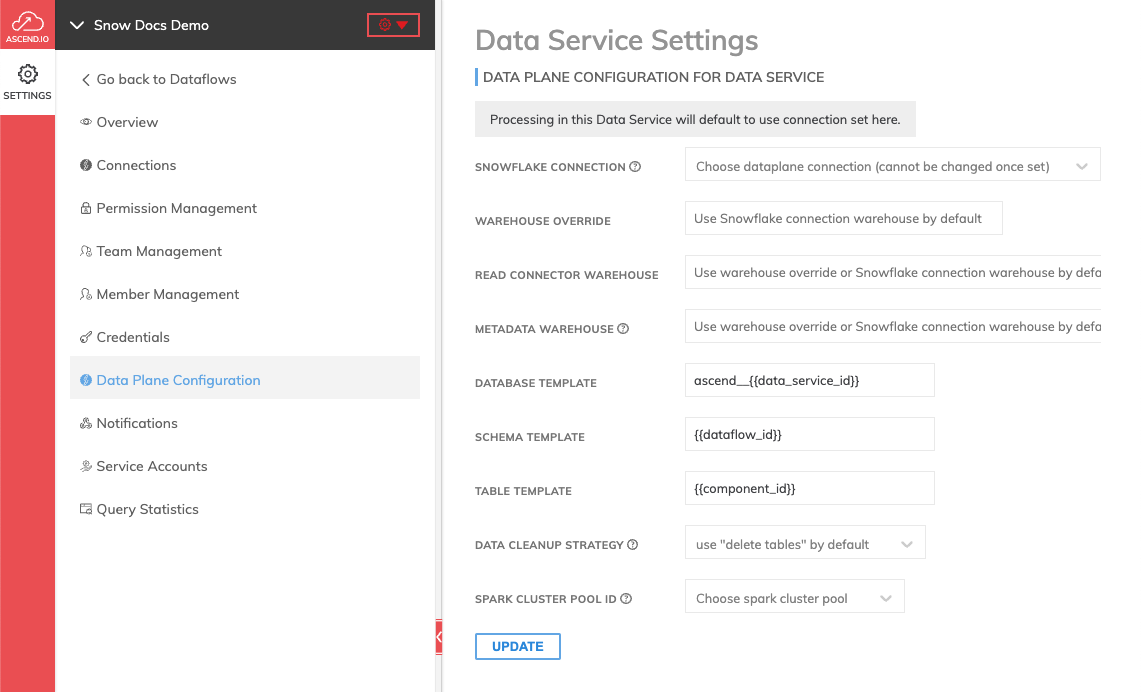
Updated 7 months ago