Support
Having an issue in Ascend? Learn how to get in touch with the Ascend Support Team!
How to Get Support
Support Portal
To submit a request via the Ascend support portal:
- Log in to support.ascend.io.
- In the top right corner, select Submit a Request.
- Fill out the details of your request in the form, and select an appropriate severity level for the issue. See Severity Definitions and Best Practices below.
You can submit a request without logging in here.
Slack
You may join our Ascend Slack Community to ask questions and connect with other Ascend Developers. To submit support requests via Slack, you will need a dedicated support channel named #ascend-<your_org>. If you would like to request one, please send an email to [email protected].
To create a ticket within your dedicated support channel, simply send a message in the channel. This thread will then be used for communication on the issue.
In-app Chat
To submit a request via our in-app chat, simply click on the chat icon in the lower-right corner.
From here, you can click Send us a message! If you choose Get Help!, you can submit a ticket directly via the chat.
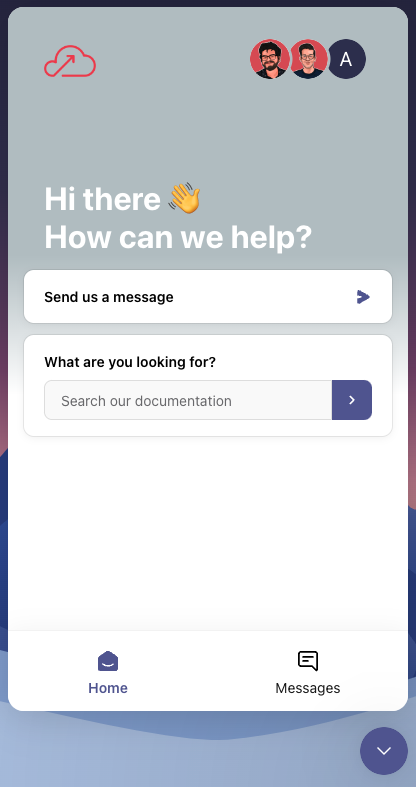
Note: Submitting high-severity tickets via in-app chat will be deprecated starting October 1st, 2024. Please open high-severity tickets directly in the support portal.
Email
You can also reach out to us at [email protected]!
Severity Definitions
When raising a request, it is important to select the appropriate severity for the issue. This helps the Ascend team properly route and triage your issues.
| Priority | Definition |
|---|---|
| Sev 1 | Critical: The environment is unavailable or performance is so poor as to render it unusable. |
| Sev 2 | High: A major functionality of the environment is unusable and results in limited functionality that affects a large number of users. |
| Sev 3 | Medium: A loss of a function or resource of the environment that does not broadly affect its functionality. |
| Sev 4 | Low: Question or issue with little to no impact on functionality of the environment. |
High-Severity Issues
For high-severity issues (Sev 1 and 2), open a ticket directly in the Support Portal.
For select support tiers, we also allow you to set severity on requests within Slack. Please check your support tier to see if this is available.
Support Tiers
Below are the Support Tiers offered by Ascend and the associated Response Time SLAs. To inquire about your organization’s support tier, reach out to us at [email protected].
| Standard | Enhanced | Production | Mission Critical | |
|---|---|---|---|---|
| Response Times | ||||
| Sev 1 | 4 business hrs | 2 hours | 1 hour | 30 minutes |
| Sev 2 | 1 business day | 1 business day | 4 hours | 2 hours |
| Sev 3 | 3 business days | 3 business days | 1 business day | 4 business hrs |
| Sev 4 | 5 business days | 5 business days | 3 business days | 1 business day |
| Communication Channels | Portal | Portal / Chat | Portal / Chat | Portal / Chat |
Best Practices
Your Ascend Support Team is here to help you! By following the best practices below, you can help ensure that your support request is handled quickly and efficiently.
-
Make sure to select the right severity for your request. This helps ensure that your requests are prioritized appropriately.
-
Provide a detailed summary when submitting a request. This includes adding the following information:
- A brief description of the issue. If there is an error message, copy it into the ticket;
- Provide links to affected components where applicable. This is the easiest way for the Ascend team to directly see the impact of the issue. If multiple components are affected, provide a link to at least one affected component; and,
- If the issue is widespread and affecting multiple pipelines, provide the scope of the issue as best as you can. For example, “We are seeing an error on many S3 read connectors in the Analytics Data Service.”
- When relevant:
- Provide a screenshot of the issue; and,
- Provide step-by-step instructions on how to reproduce the issue.
Updated 7 months ago