Create and Manage a New User
To create a new user, first invite them to a Data Service, and then assign the permissions role and/or to a team.
Prerequisites
- User Admin, Super Admin, or Site Admin permissions.
- A Data Service.
- An email address for the new user.
Ascend uses Azure AD, Google, and Okta to authenticate users for login. Before a first-time login, all user accounts must be configured in either Azure AD, Google or Okta.
Step 1: Select a Data Service to add users to.
- To access the Data Service settings, select the Data Service from the site dashboard.
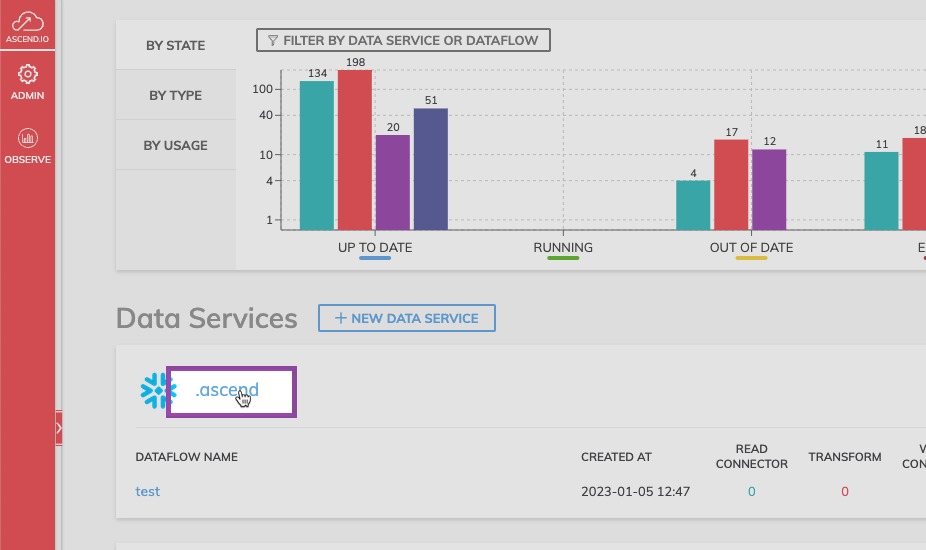
Figure 1.
Step 2: Navigate to Member Management.
- Select Member Management from the left pane and then select Invite New Members.
- Provide the new user's email, name, and select a default permissions role.
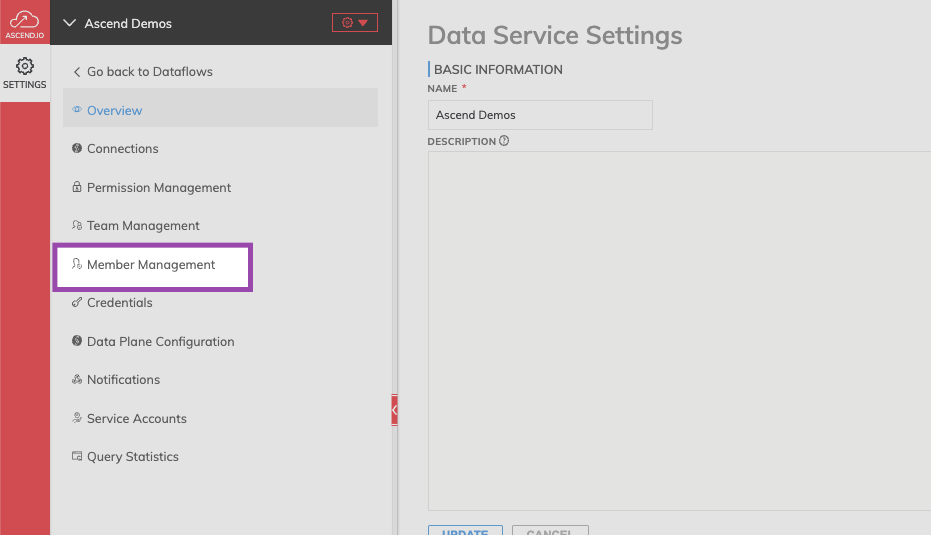
Step 3: Enter the user's information.
- Enter the email address, display name for the and assign one of the available permissions.
- Select INVITE.
The user will shortly receive an email with a link that will take them directly into the Ascend environment. Once invited, they are automatically added to the system. They do not need to accept the invite to activate the user account.
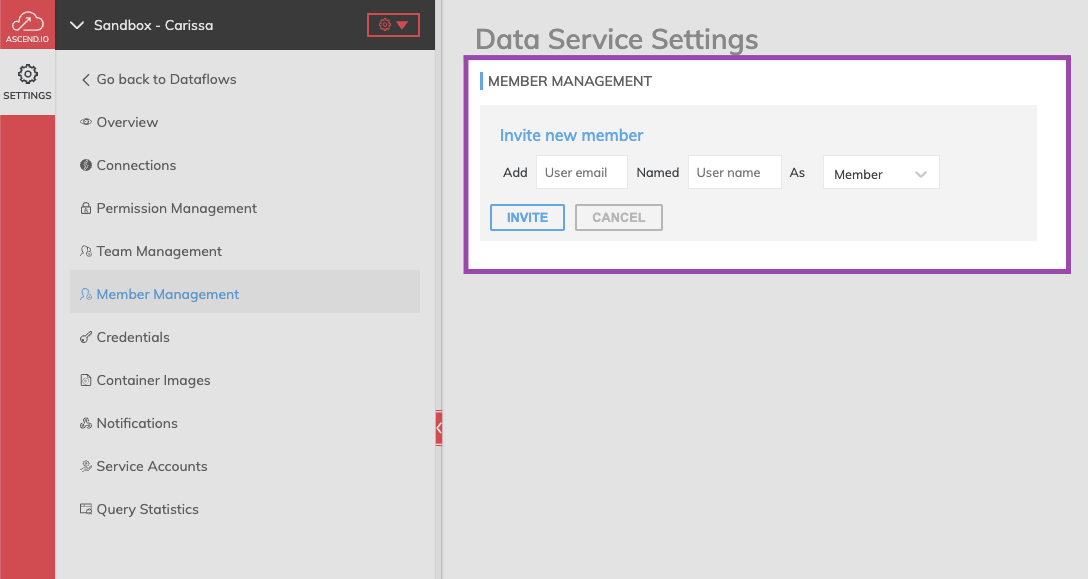
Adding a user with Site Admin and Data Ops Admin roles
Only a user with Site Admin permissions can assign Site Admin or Data Ops roles. To assign these roles, navigate to Admin>>Site Admin or Admin>>Data Ops Admin. From there, you can assign a previously created user to the corresponding role or create a new user with the Site Admin or Data Ops Admin roles assigned by default.
Updated 7 months ago