Create a Data Share
Set up and configure a Data Share and Data Share Connector between publishing and subscribing Data Services.
Step 1: Create a Data Share in the publishing Data Service.
- In the tool pane, select Create Data Share under the DELIVER heading.
- Provide the NAME and optional DESCRIPTION of the Data Share.
- Select the UPSTREAM component.
- Alternatively, you can also right click on a component in the Component Graph and select CREATE A NEW DATA SHARE. This will prepopulate the NAME, DESCRIPTION and UPSTREAM fields with default values.
- Select the PERMISSION SETTINGS for the Data Shares. By default, all Data Services are given access to the Data Share. You can also select specific Data Services to be given access to the Data Share.
- Select CREATE.
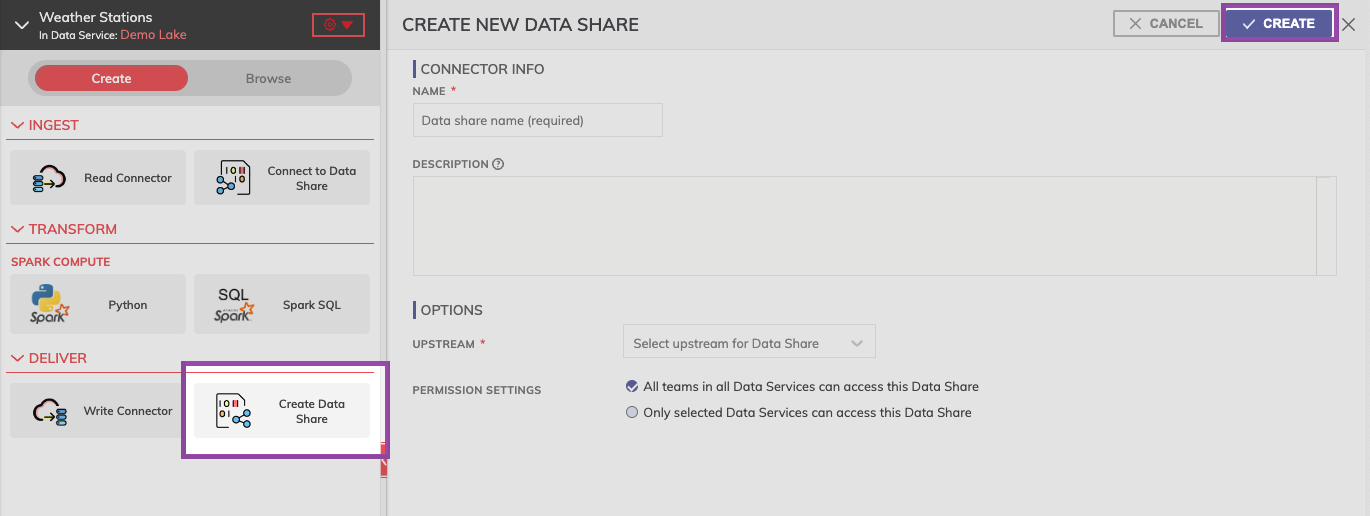
Select "Create Data Share," edit the configuration settings, and then select CREATE.
Step 2: Create a Data Share Connector in the subscribing Dataflow.
- Navigate to the Data Service and Dataflow where you'd like to subscribe to the Data Share.
- Select Connect to Data Share under the INGEST heading.
- Select the Data Share you'd like to subscribe to.
- Select SUBSCRIBE.
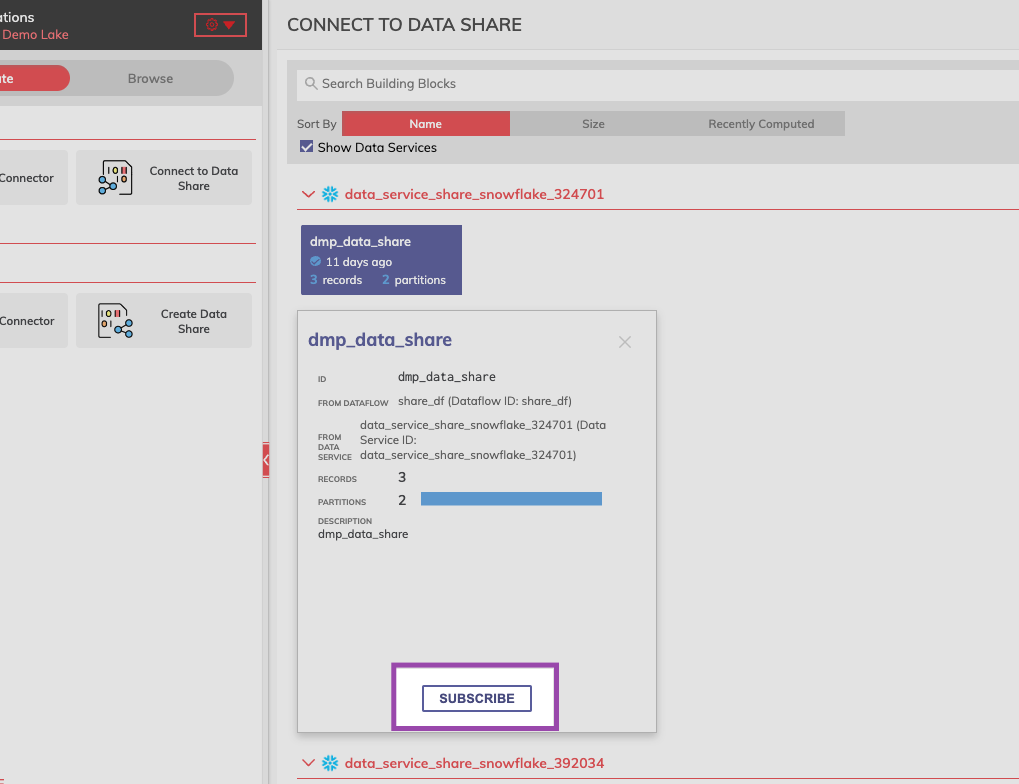
Connect to a Data Share by selecting SUBSCRIBE.
Step 3: Configure the Data Share Connector.
- Provide the NAME and optional DESCRIPTION of the Data Share Connector.
- Configure the MATERIALIZATION SETTING if the option is available. This controls whether the upstream data is materialized for this component.
Materialization SettingsThis setting cannot be modified after creation, and is required to be enabled when crossing data plane types.
- Select CREATE.
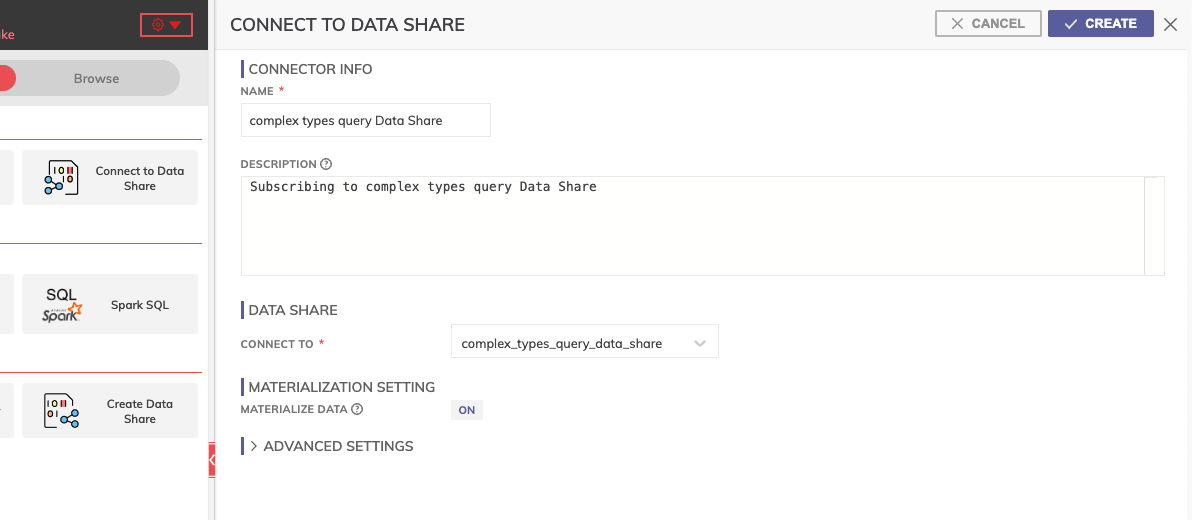
Edit the configuration settings, and then select CREATE.
Questions?
We're always happy to help with any other questions you might have! Send us an email, ping us on Slack, or chat with us to your right 👉.
Updated 7 months ago