Azure Event Hubs Read Connector
Create a New Read Connector
After you have an Ascend Read Connection set up, then you continue to set up the Read Connector in your dataflow.
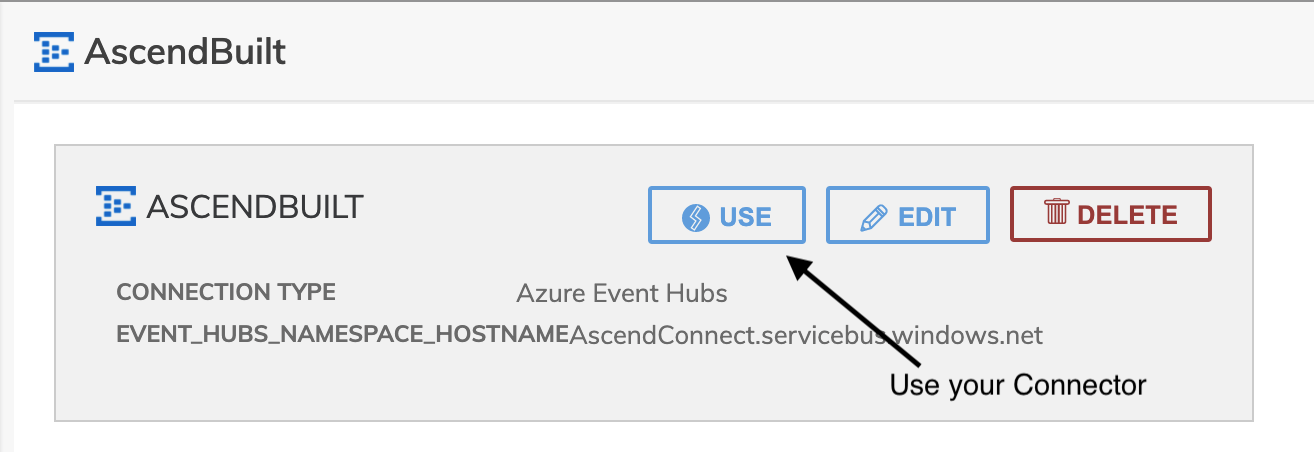
Figure 1
On the next screen, you will have to input some parameters to connect to your Event Hub:
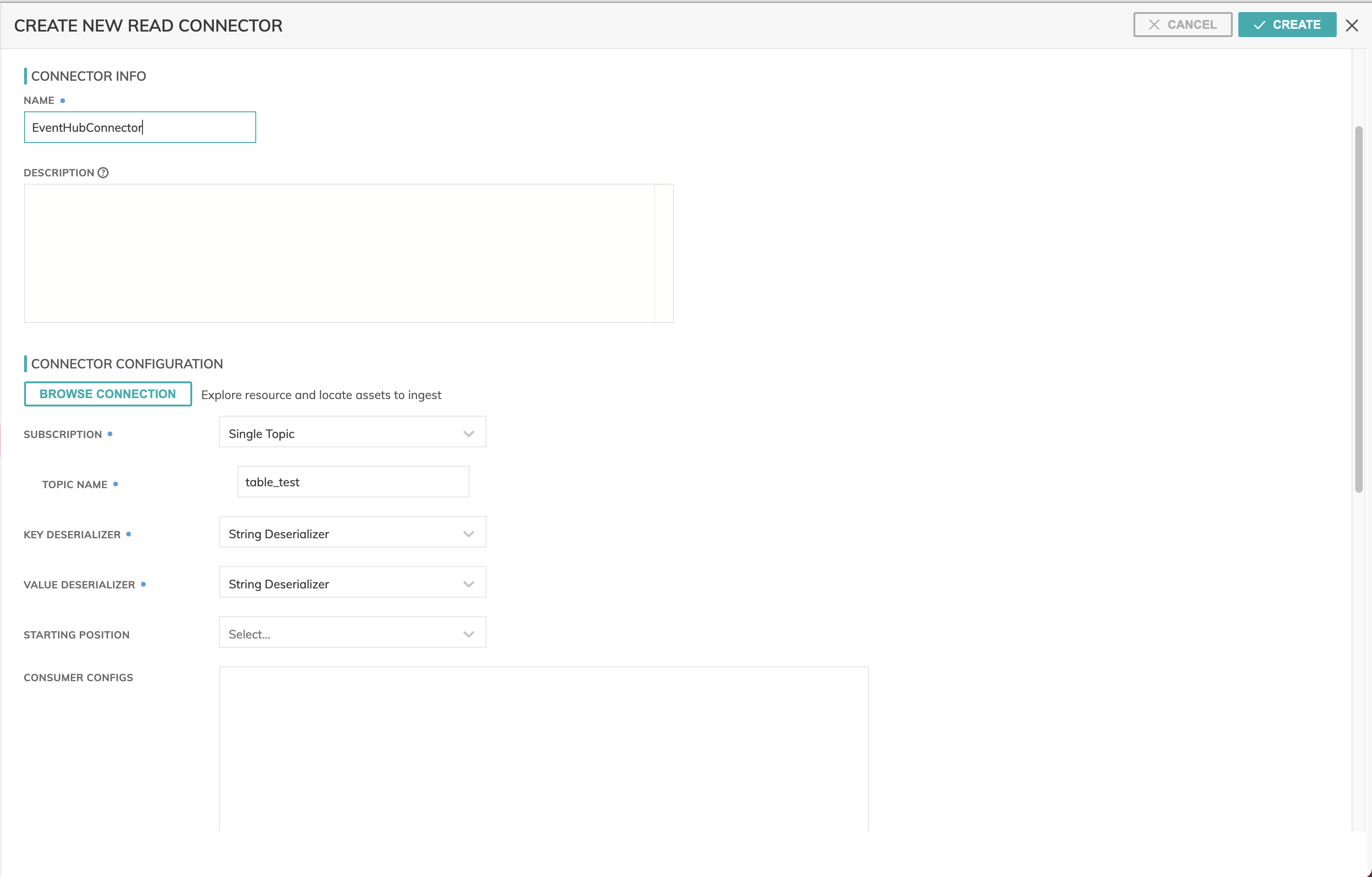
Figure 2
- Name is required and can be whatever you want to call your connector.
- Subscription:
- Single Topic: Topic to subscribe to
- Multi-Topic: Provide a Topic Pattern to subscribe to all the topics matching the reg-ex.
- Key/Value Deserializer: Before transmitting the entire message to the broker, to let the producer know how to convert the message into byte array we use serializers. Similarly, to convert the byte array back to the object we use the deserializers by the consumer.
- String Deserializer: Convert byte array(containing string) to string
- Binary Deserializer (B64 Encoded): Convert byte array (containing formats other than strings like AVRO) to Binary and then base64 encode it.
Click on Browse Connection to select the Event Hub you are trying to connect to:
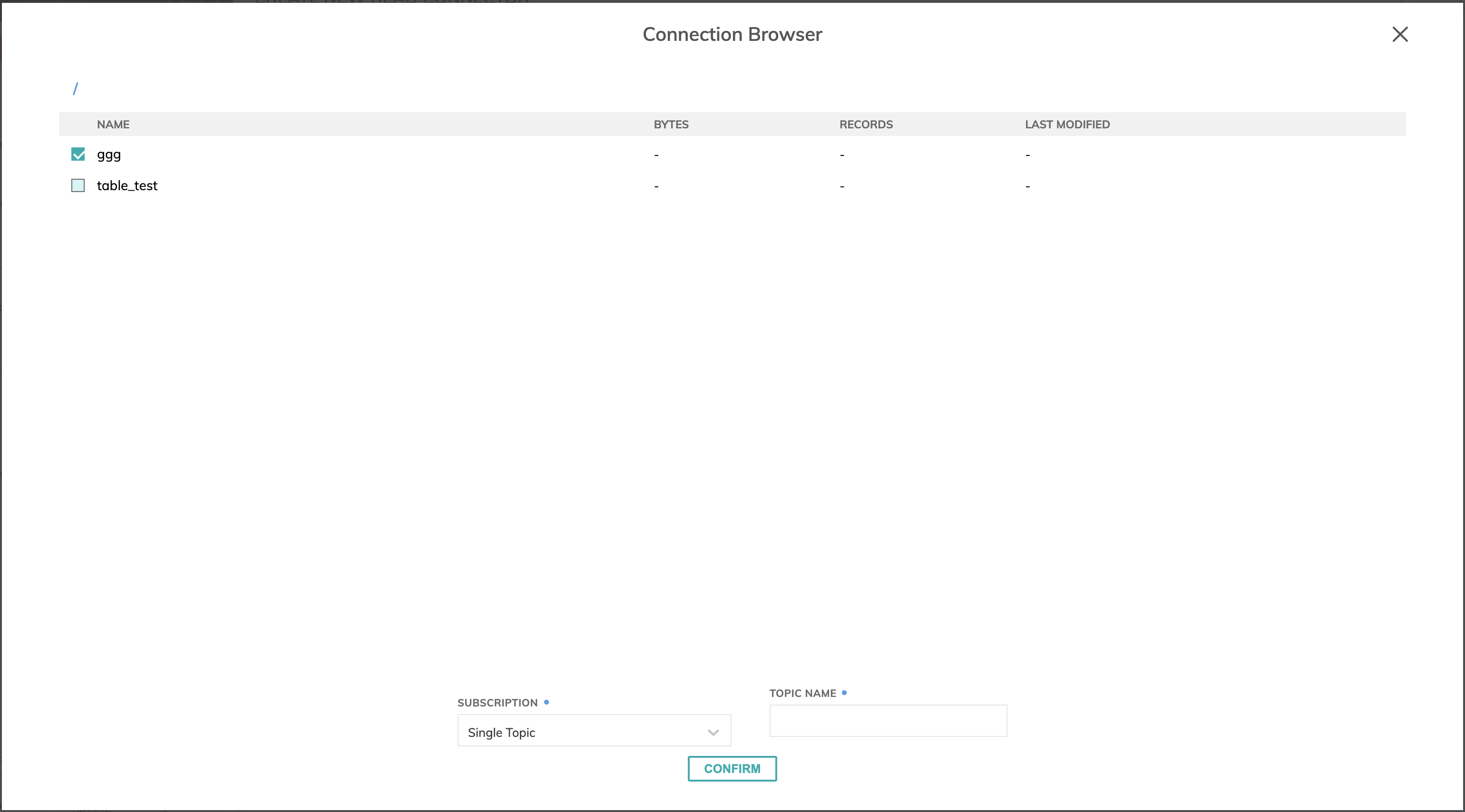
Figure 3
That's it! You should see Ascend connect to the events you've sent it and automatically generate a schema for you.
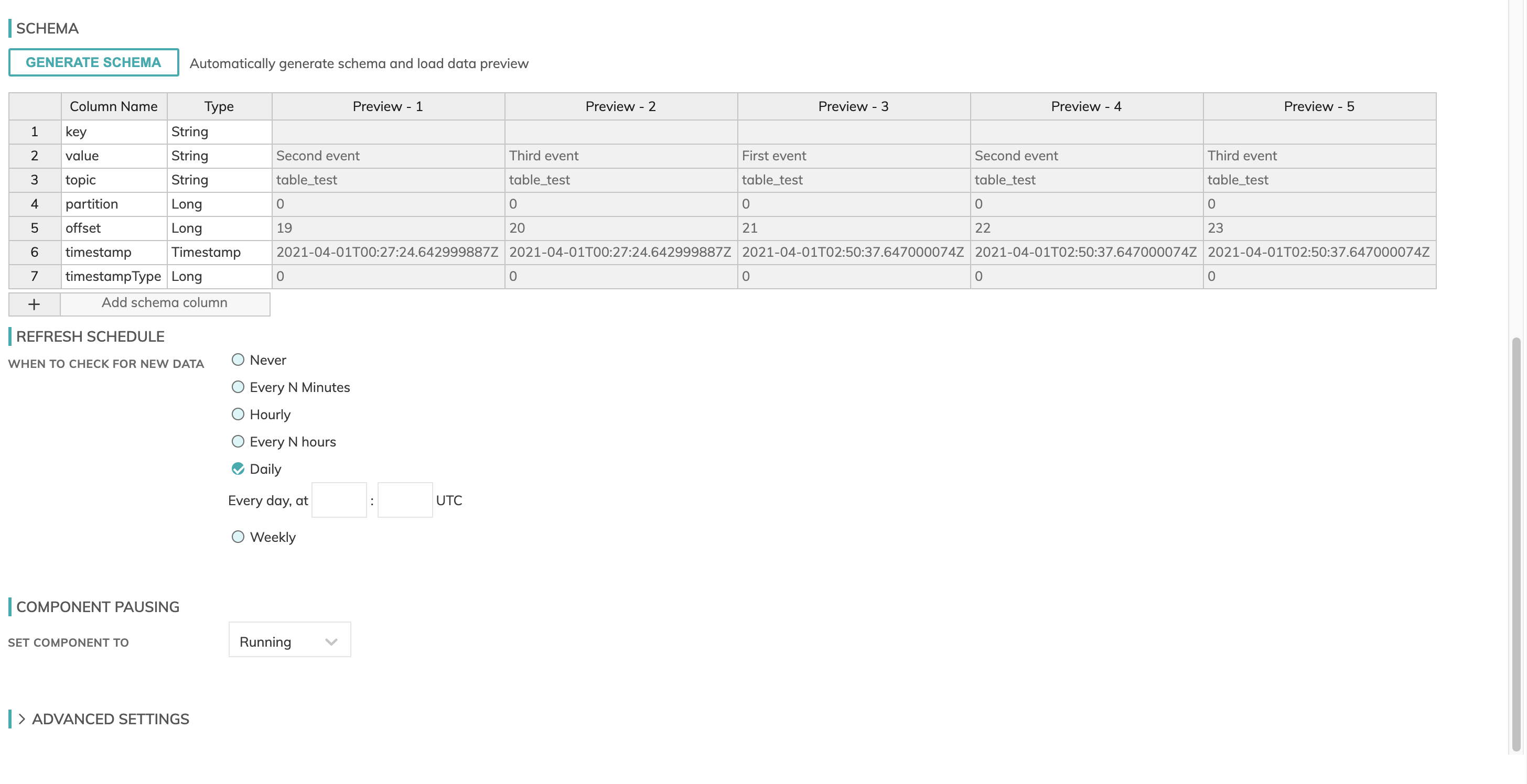
Figure 4
Now your data is all stored in Ascend and will update based on the frequency you have selected.
Updated about 1 year ago