Dev Tier with BigQuery
Integrate your BigQuery account to your Ascend Dev Tier account to build out pipelines with Ascend-provided sample data. (or your own) using Snowflake's compute engines.
Get started with the Ascend.io Dev Tier by connecting your preferred cloud data platform. Here, we'll walk through how to connect to BigQuery.
Don't have a BigQuery account?
If you don't have a Google BiqQuery account, here's where you can create a free trial account.
Step 0: Signup for Ascend.io
- Go to ascend.io/signup.
- Enter your first and last name, email address, and the name of the company you work for.
- Choose your preferred authorization account.
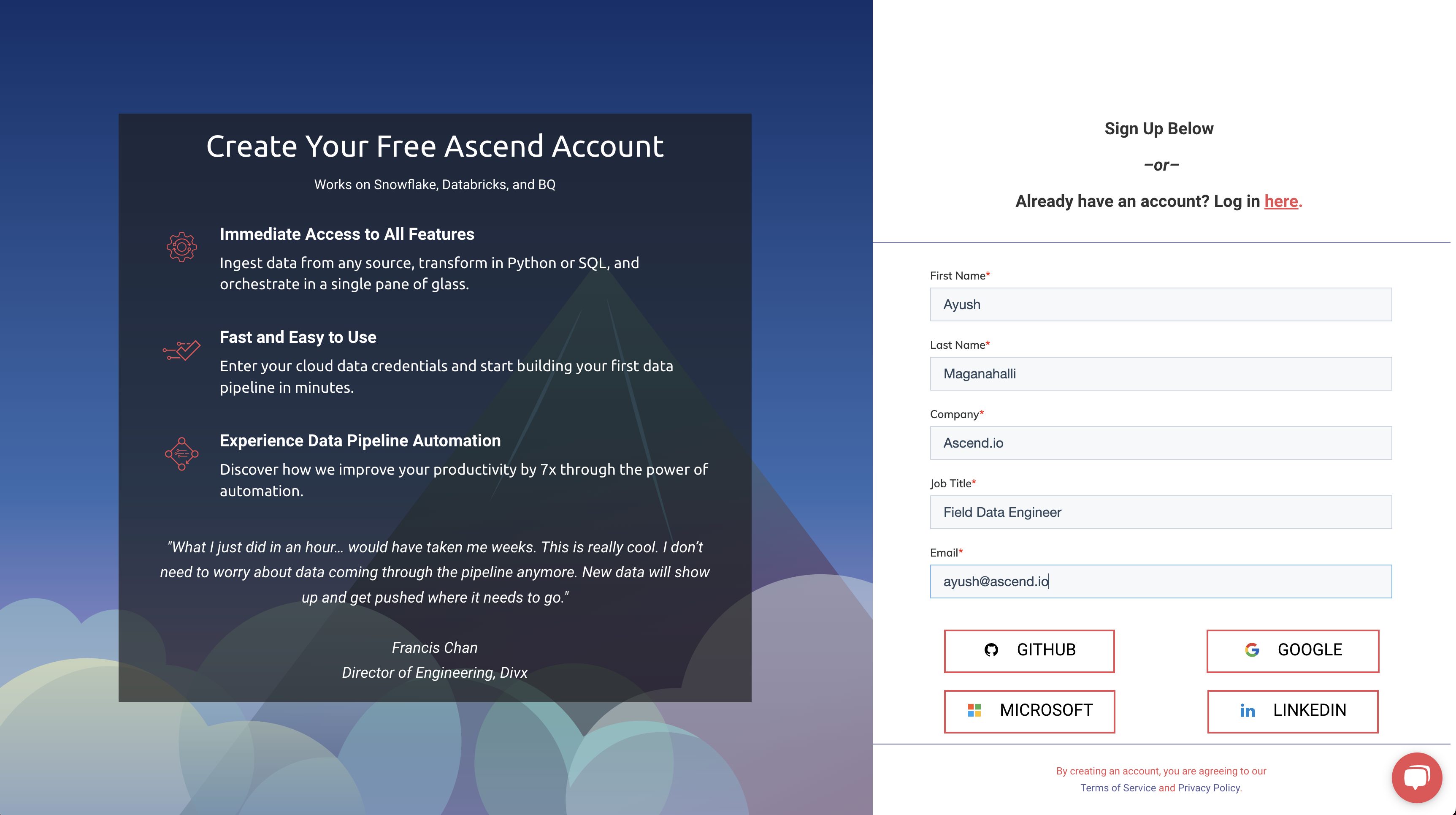
Step 1: Select BigQuery as your cloud data platform.
- If the Google BigQuery option is not available, select Don't see your data platform?.
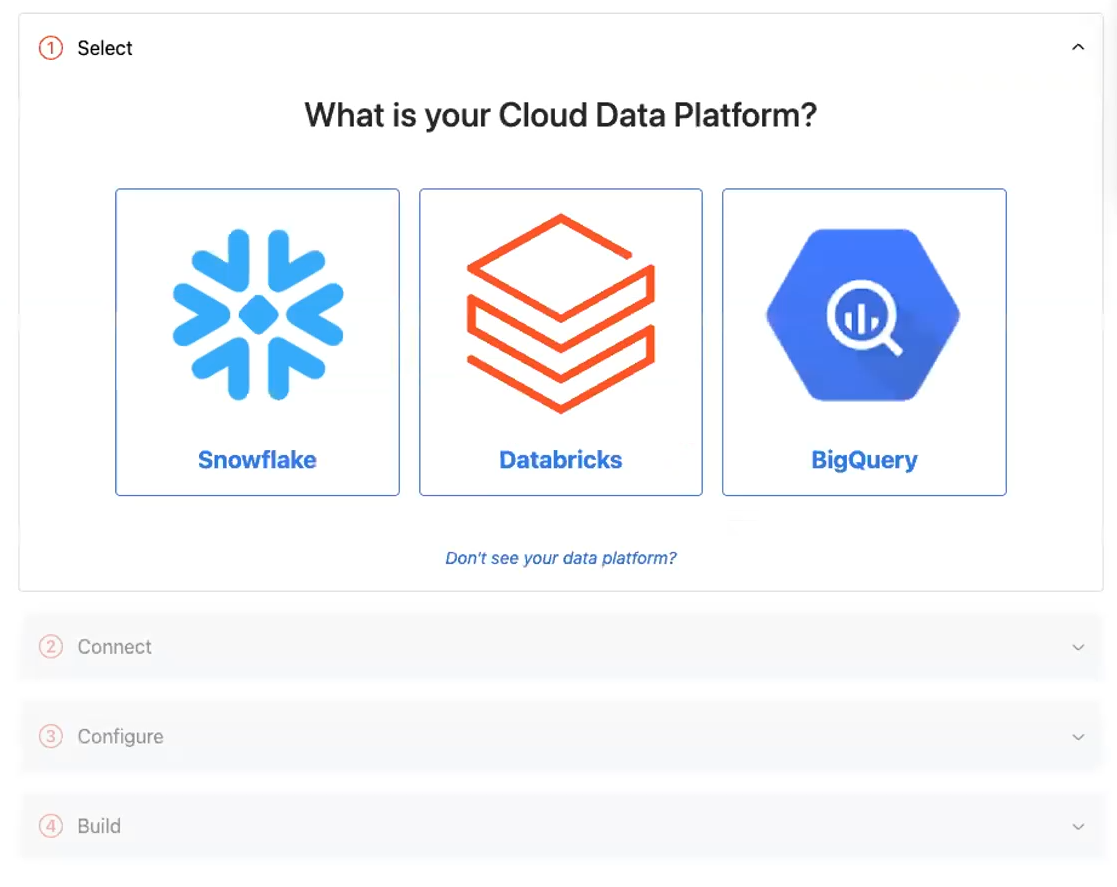
Step 2: Connect to your data.
For BigQuery, locate and enter your Google Cloud Project Name.
- Enter your service account credentials in JSON format.
- Select Connect to BigQuery.
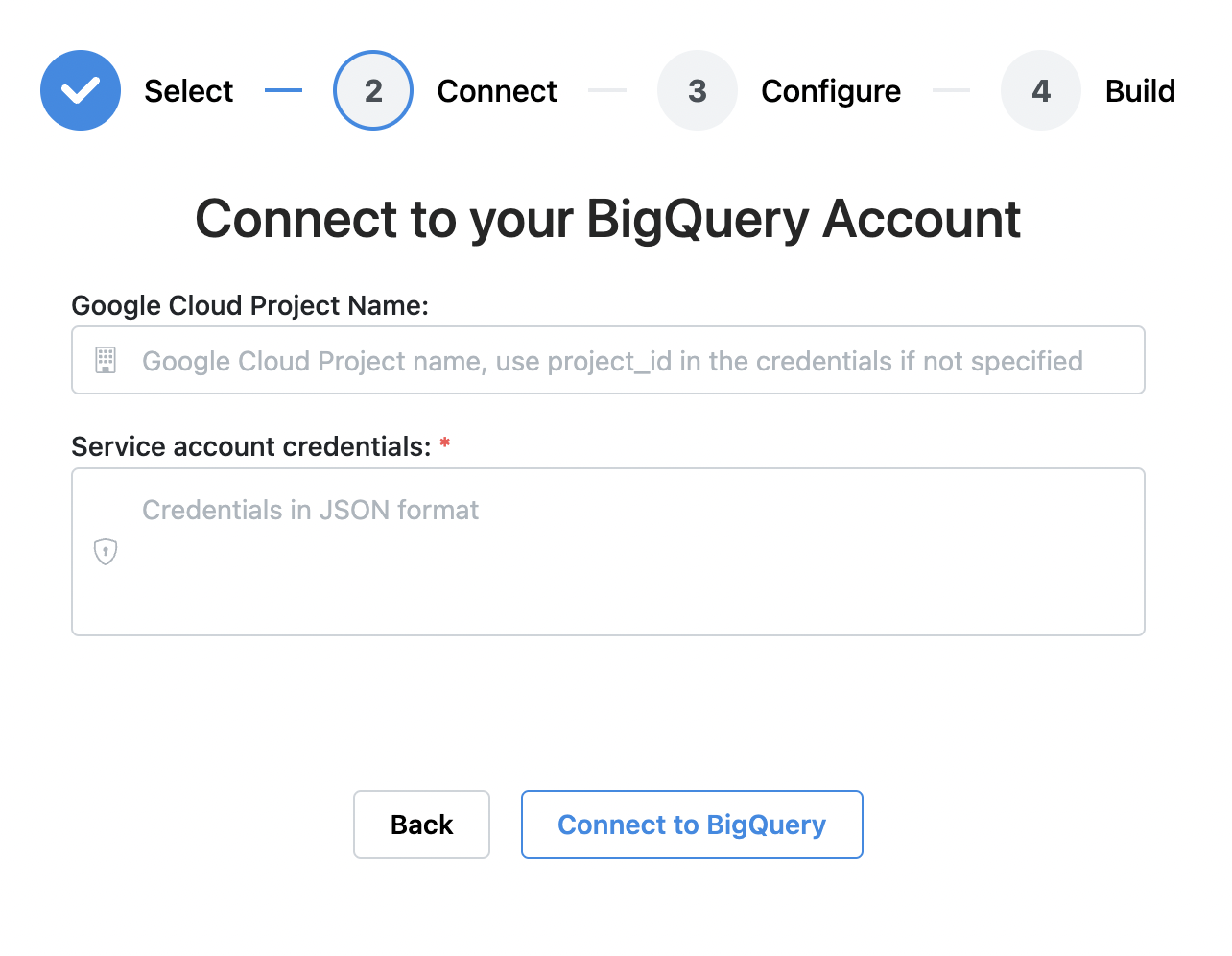
Step 3 : Configure your connection.
Once BigQuery is successfully connected, you'll need to provide the following items in their respective fields:
- Dataset
- GCS Bucket (not required)
- If a bucket is not provided, Ascend will create one for you.
Once your choices are made, select Configure.
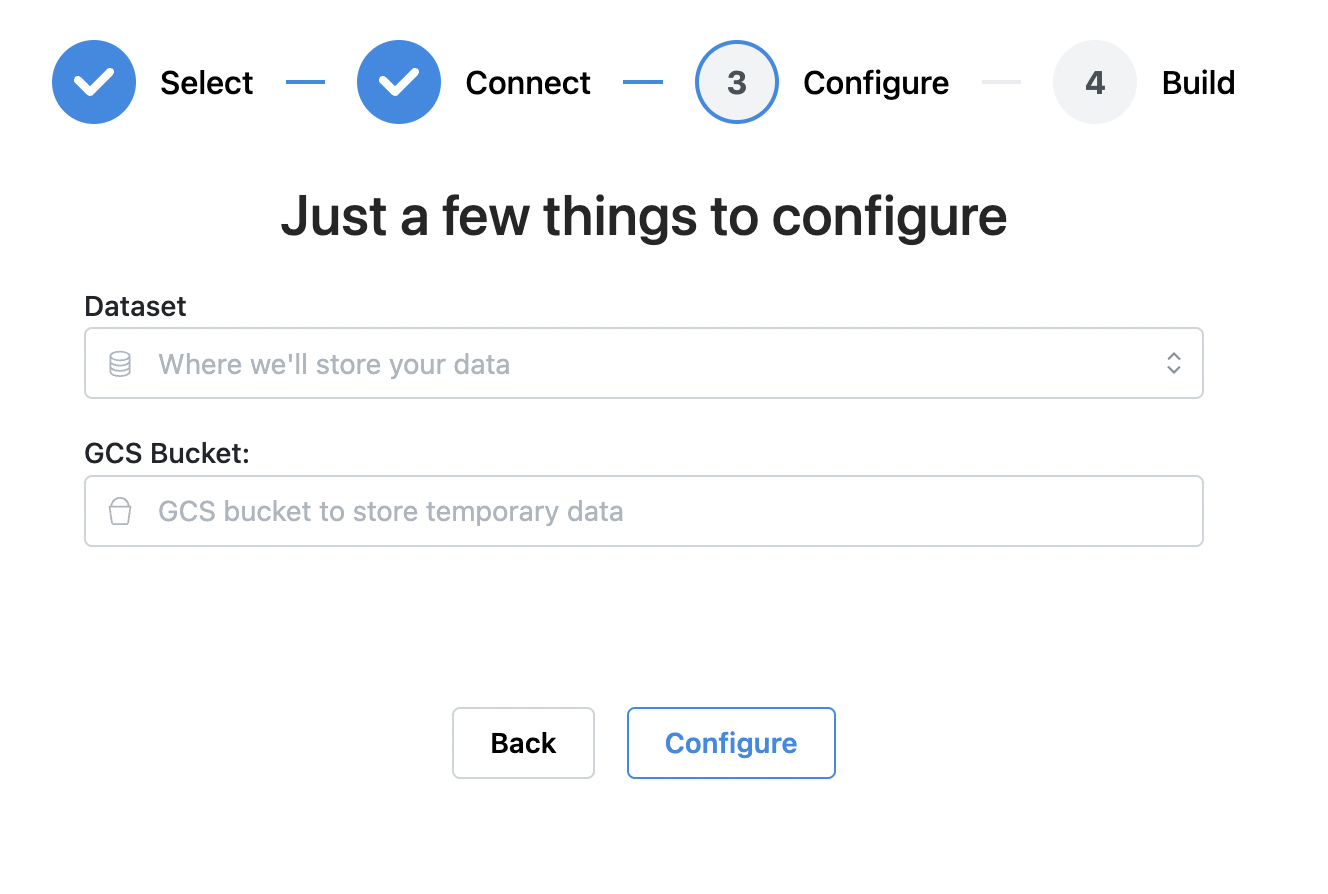
Step 4: Build your first Data Service with Ascend.
- Create your first Project and Pipeline name.
- We recommend selecting simple names like TestService for your project and TestFlow for your pipeline!
- Select Start building to explore the Ascend platform on your own or select View Tutorials to start with an Ascend tutorial and publicly available data.
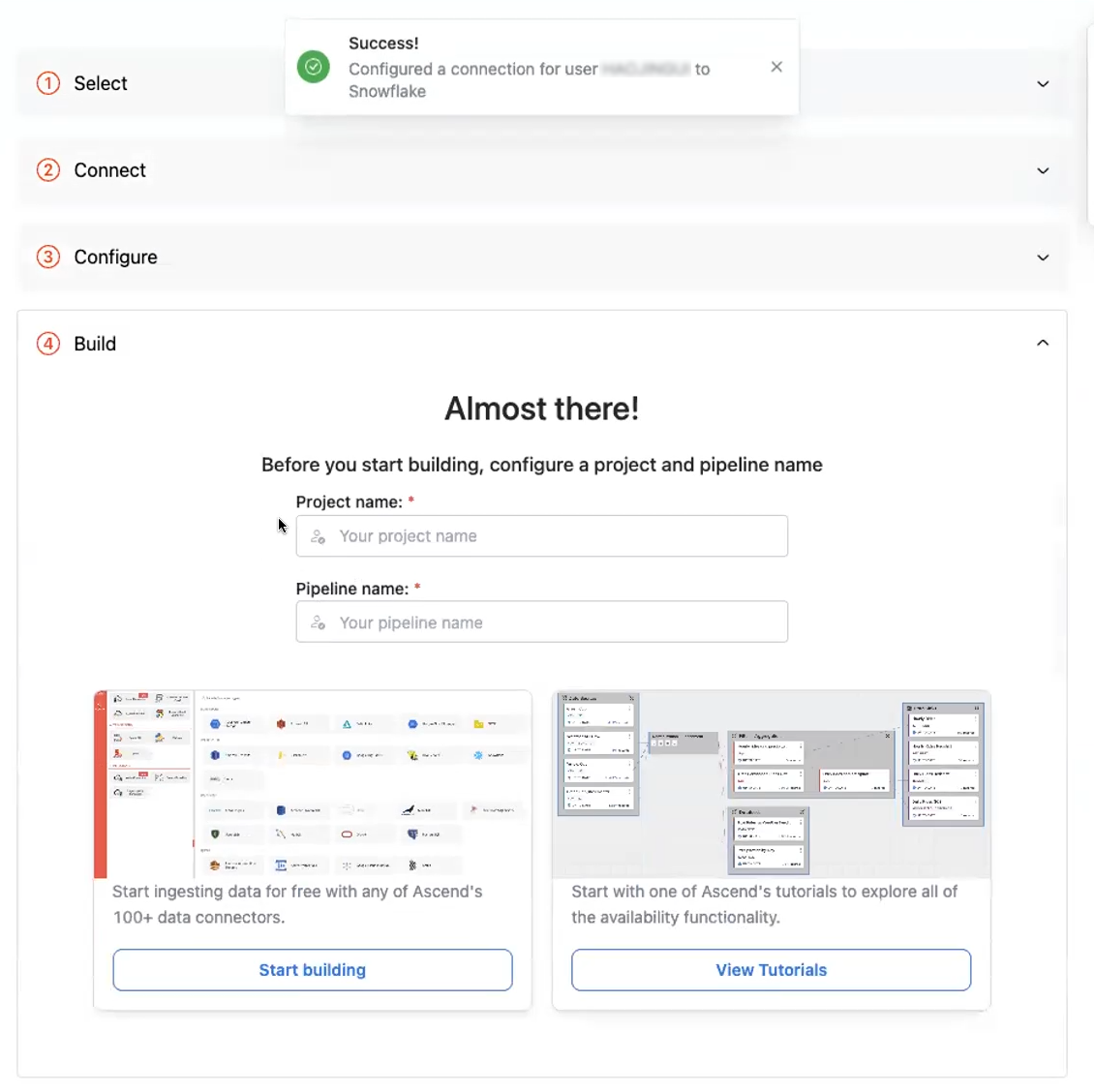
Updated about 1 year ago