Free Ingest on Snowflake
This guide walks you through the process of setting up a separate Snowflake warehouse (with appropriate permissions for your Snowflake account) to use solely for ingestion in Read Connectors. You typically do this when you want to take advantage of Ascend's Free Ingest on Snowflake offer. When calculating billing usage charges, Ascend will not charge for any ingest processed through that warehouse.
This READ CONNECTOR WAREHOUSE is defined in the Data Plane Configuration for each Data Service. You can configure different read connector warehouses for different data services. Ascend will not bill you for any warehouse that is configured for read connector ingestion.
Prerequisites
- necessary permissions to set up a new warehouse in Snowflake
- necessary permissions to modify the Data Plane Configuration in Ascend
Step 1: Set up the warehouse in Snowflake
Start by setting up a separate warehouse in your Snowflake account. Grant appropriate permissions to the account used in the Snowflake connection attached to your Data Service. This warehouse will solely serve for ingestion in read connectors.
- Use the following SQL parameters. You can use any warehouse name. Ensure that you size the warehouse appropriately for your expected ingest load.
--create the ascend specific warehouse
USE ROLE SYSADMIN;
CREATE WAREHOUSE ASCEND_INGEST warehouse_size=xsmall auto_suspend=60 auto_resume=true;
Make sure this warehouse is used for Read Connectors only. Default and Metadata override fields must use a different warehouse.
Step 2: Grant permissions for Ascend to operate/use the warehouse
The purpose of this step is to ensure that you grant the required permissions to access the warehouse for the the user or role that is configured for the Data Plane connection (in the Data Plane Configuration).
In our Snowflake Data Plane configuration instructions, we recommend setting up a Snowflake role to make permission grants easier to manage (e.g. "ASCEND_DB_ROLE"). If you did this, you can grant that role the OPERATE and USAGE authorization for the warehouse created in Step 1. If not, you will need to do something similar for the user or role which is configured for connection used in the Data Plane Configuration.
- The following code sample can help with implementing these requirements:
--create the ascend specific role
USE ROLE SECURITYADMIN;
GRANT OPERATE, USAGE ON WAREHOUSE ASCEND_INGEST TO ROLE ASCEND_DB_ROLE;
Step 3: Configuring the Data Service settings
After setting up the warehouse in Snowflake, you need to define it in the Data Service Settings in Ascend.
- Navigate to the Data Plane Configuration and locate the READ CONNECTOR WAREHOUSE field.
- Set the newly created warehouse as your Read Connector Warehouse.
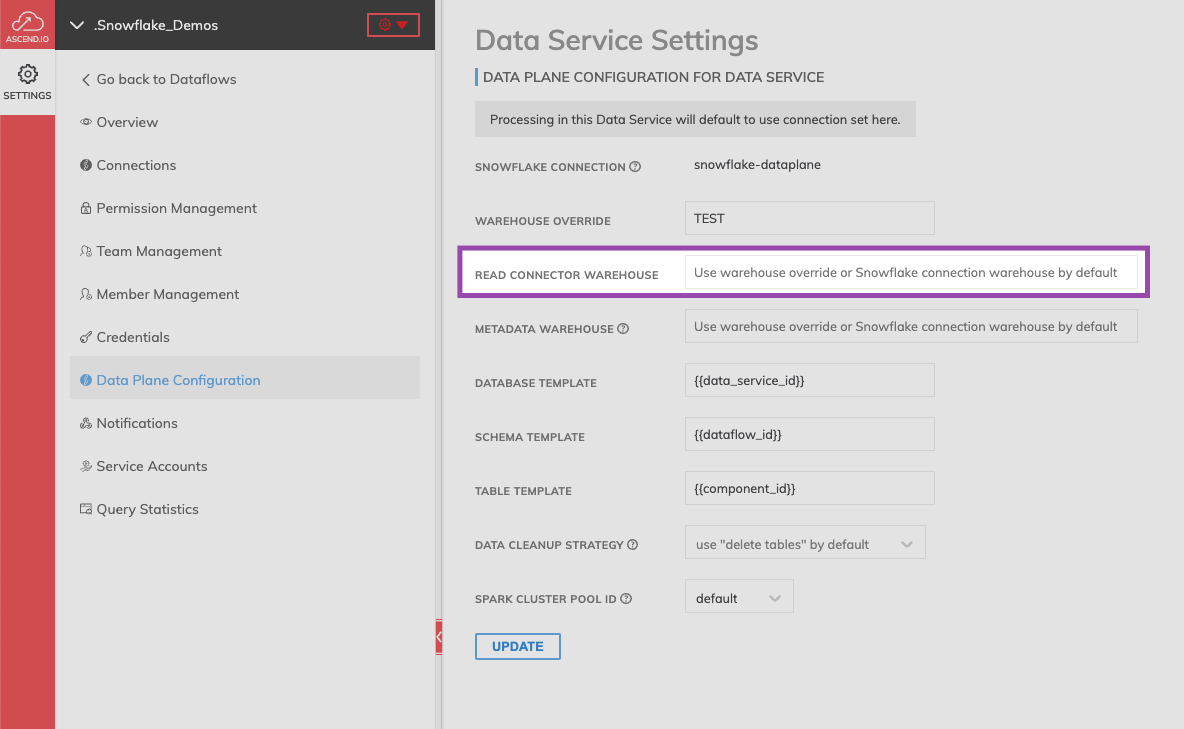
Understanding Your Billing
Once the warehouse setup is complete, Ascend will recognize it and include it in the billing considerations. As a result, we won't charge you for the part of the data ingestion process that involves Snowflake.
It's important to note that we utilize Apache Spark during the ingestion process when we're writing data into Snowflake. This portion of the process may be subject to separate billing. Keep in mind you're still responsible for infrastructure costs on the data cloud side, such as Snowflake warehouse costs.
Updated about 1 year ago