Tutorial of Creating a Looker Connection to Ascend
Ascend integrates with Looker through Ascend's JDBC connection. Looker directly link to Ascend Components. Each Ascend Component is mapped as a table in Looker.
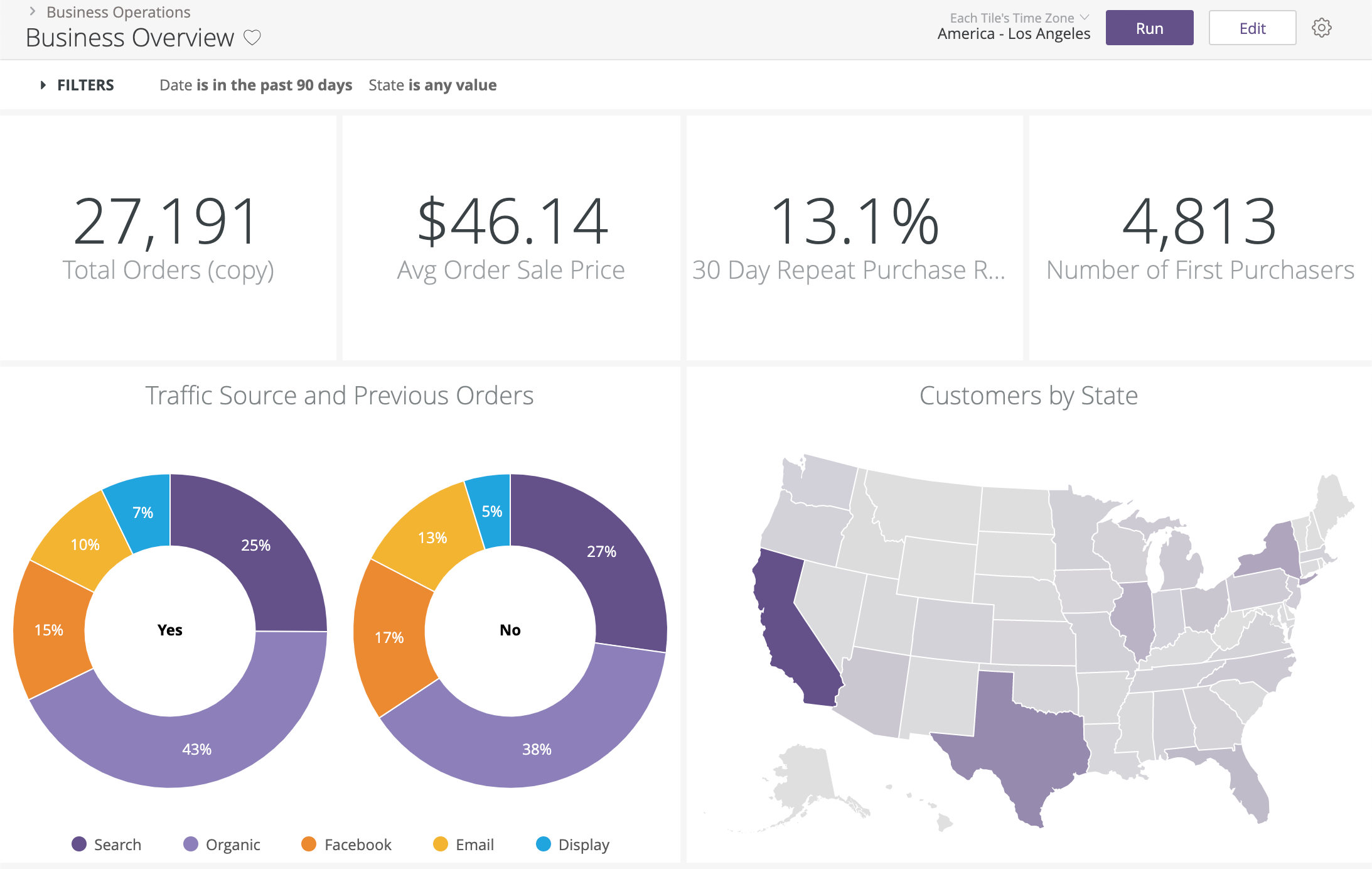
Create a Service Account and Generate Keys
Before you can connect to Looker you will need to create a Service Account and generate an API Token.
Creating a Service Account with permission 'Read Only' allows access to read data from any component in that Data Service. The permission 'Data Feed Read Only' will limit access to read data from only the data feeds.
Creating a Looker Connection to Ascend
- In Looker, navigate to "Admin" and "Connections" to create a new Connection.
- Add a new Connection of type "Database Connection".
- Fill in the Connection Configuration.
- Test the connection to ensure validity.
- Add the connection.
- Start exploring, querying, and analyzing your Ascend data.
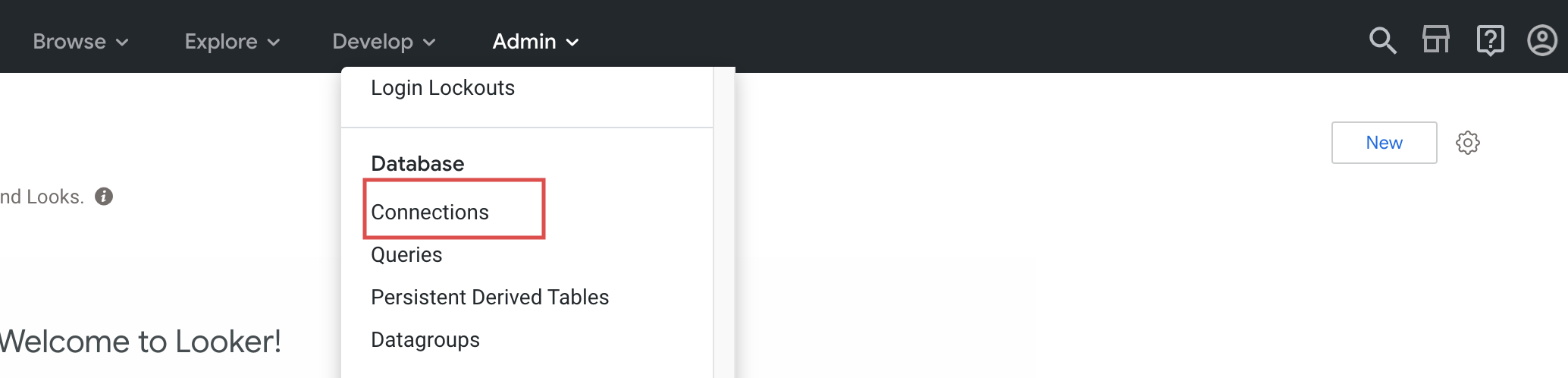
Looker Connection Configuration
The table below maps all the required Looker Configuration parameters to Ascend's required setting.
| Looker Property Name | Ascend Connection Value |
|---|---|
| Name | Choose a desired name for the Connection |
| Dialect | Apache Spark 2.0 |
| Remote Host | ascend-subdomain.sql.ascend.io |
| Port | 10000 |
| Database | default |
| Username / Password | The username and password generated from a Service Account's API Token |
| Persistent Derived Tables | False |
| SSL | True |
Updated 6 months ago