MicrosoftSQL Server
Learn the required and optional properties of creating a MicrosoftSQL Server Connection, Credential, Read Connector, and Write Connector.
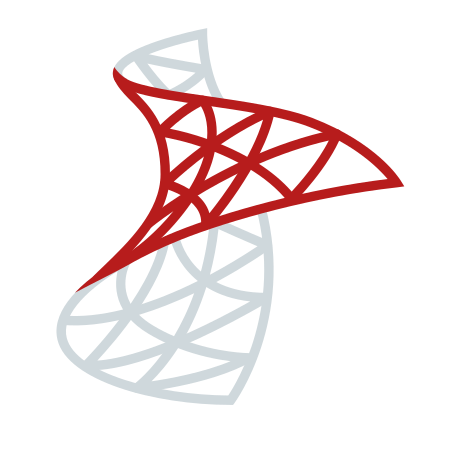
Prerequisites
- Access credentials
- Data location on Microsoft SQL Server
Connection Properties
The following table describes the fields available when creating a new MicrosoftSQL Server Connection. Create a connection using the information below and these step-by-step instructions.
| Field | Required | Description |
|---|---|---|
| Access Type | Required | This connection type is Read-Only, Write-Only, or Read-Write. |
| Connection Name | Required | Input your desired name. |
| Host | Required | IP or the hostname of the MicrosoftSQL Server. |
| Port | Optional | Host server port number. |
| Database Name | Required | Name of the database. |
| Custom Connection Properties | Optional | Formatted as key=value pair with one pair per line. Include additional properties you'd like to store within the Connection. |
| Requires Credentials | Optional | Check this box to create a new credential or select an existing credential. |
Credential Properties
The following table describes the fields available when creating a new MicrosoftSQL Server credential.
| Field | Required | Description |
|---|---|---|
| Credential Name | Required | The name to identify this credential with. This credential will be available as a selection for future use. |
| Credential Type | Required | This field will automatically populate with MicrosoftSQL Server. |
| User | Required | MicrosoftSQL Server data warehouse username to connect with. |
| Password | Optional | MicrosoftSQL Server data warehouse password to connect with. Not required if you are connecting to a public database. |
| Use Azure Active Directory Password | Optional | Azure Active Directory Authentication mechanism that allows connecting to Microsoft Azure SQL Database by using identities in Azure Active Directory. Additional information on Connect to Server. |
Read Connector Properties
The following table describes the fields available when creating a new MicrosoftSQL Server Read Connector. Create a new Read Connector using the information below and these step-by-step instructions.
| Field | Required | Description |
|---|---|---|
| Name | Required | Provide a name for your connector. We recommend using lowercase with underscores in place of spaces. |
| Description | Optional | Describes the connector. We recommend providing a description if you are ingesting information from the same source multiple times for different reasons. |
| Table Name | Required | Name of the table being ingested. This can either be supplied manually or selected in Step 2 of Create a Read Connector. |
| Schema Name | Optional | The name of the schema of the table entered above that you wish to use specifically. |
| Replication Strategy | Optional | Full Resync, Full Resync in Parallel, Incremental Column, Table Snapshot, Table Snapshot in Parallel, Change Data Capture, or Change Tracking. See Database Reading Strategies for more information. |
| Change Data Capture | MySQL binary logs | |
| Data Version | Optional | Assign a Data Version. A change to Data Version results in no longer using data previously ingested by this Connector, and a complete ingest of new data. |
Write Connector Properties
The following table describes the fields available when creating a new MicrosoftSQL Server Write Connector. Create a new Write Connector using the information below and these step-by-step instructions.
| Field Name | Required | Description |
|---|---|---|
Name |
Required |
Provide a name for your connector. We recommend using lowercase with underscores in place of spaces. |
Description |
Optional |
Describes the connector. We recommend providing a description if you are ingesting information from the same source multiple times for different reasons. |
Upstream |
Required |
The name of the previous connector the Write Connector will pull data from. |
Table Name |
Required |
The name of the table that will be written to Azure Synapse Analytics. |
Write Strategy |
Required |
The strategy to copy data into Microsoft SQL Server. The Full Load strategy will replace the entire table's contents each time that the upstream transform has changed. If the upstream data set contains multiple Ascend partitions and not all partitions are expected to change on each update, then the Incremental By Partition strategy allows for Ascend to only update/insert/delete the partitions of the Microsoft SQL Server table that have changed in Ascend. |
Max Number of Parallel Ascend Partitions |
Optional |
Ascend can write partitions in parallel. Ex.: If a transform has 2000 partitions and you set the max parallel to 100, Ascend will write partitions 100 at a time. |
A SQL Statement for Ascend to Execute Before Writing |
Optional |
Here, the user has the option to execute a pre-processing script before writing to final table. |
A SQL Statement for Ascend to Execute After Writing |
Optional |
Here, the user has the option to execute a pre-processing script after writing to final table. |
Schema Name |
Optional |
The name of the schema to match. |
On Schema Mismatch |
Optional |
Select what to do if the schema from the upstream component does not match the schema of the table name. Options are as follows:
|
Data Version |
Optional |
Assign a Data Version. A change to Data Version results in no longer using data previously ingested by this Connector, and a complete ingest of new data. |
Updated 7 months ago