PowerBI
Ascend integrates with PowerBI through Ascend's ODBC connection. PowerBI views directly link to Ascend Components.
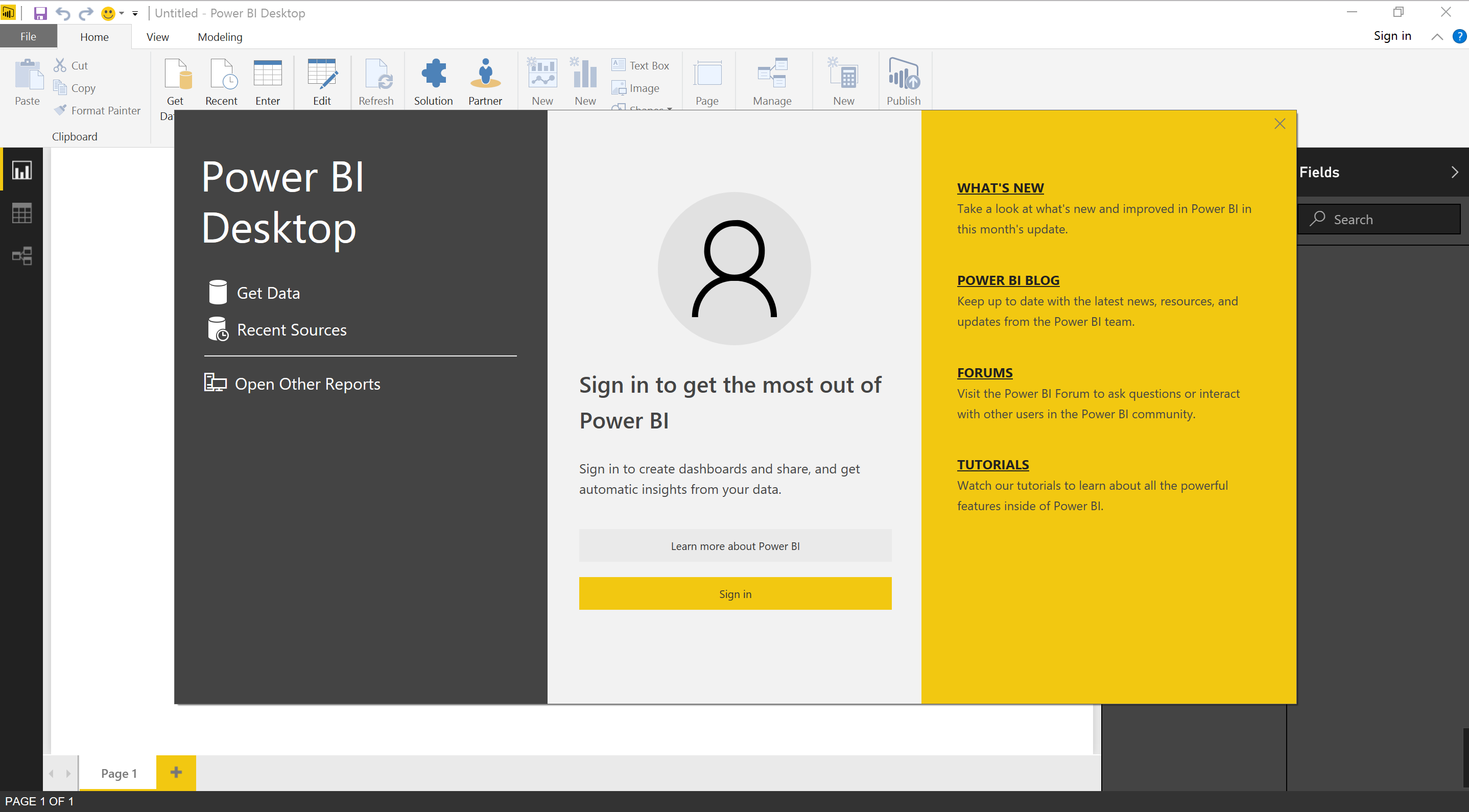
Create a Service Account and Generate Keys
Before you can connect to PowerBI you will need to create a Service Account and generate an API Token with which to connect with.
Creating a Service Account with permission 'Read Only' allows access to read data from any component in that Data Service. The permission 'Data Feed Read Only' will limit access to read data from only the data feeds.
Connecting PowerBI to Ascend
- Install the ODBC driver for Spark.
- Open the new app "ODBC Data Sources (64-bit)" from the Start menu.
- Navigate to the System DSN tab
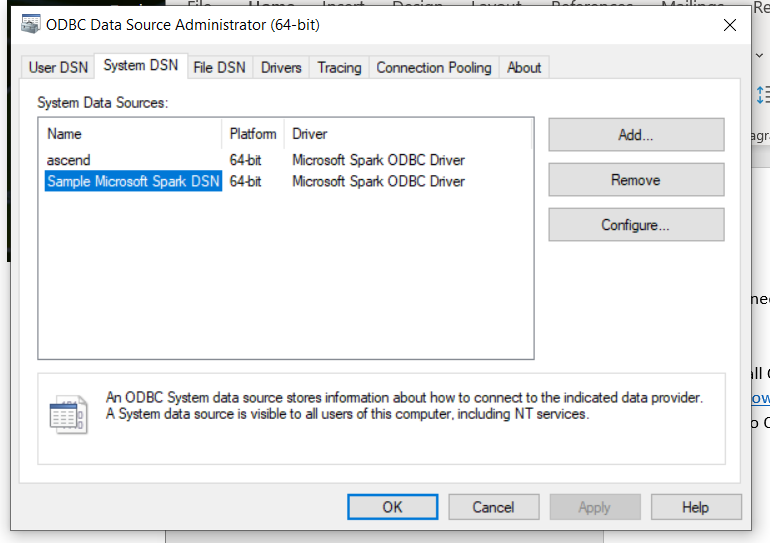
- Click "Add" to add a new Data Source. Select "Microsoft Spark ODBC Driver" and click "Finish".
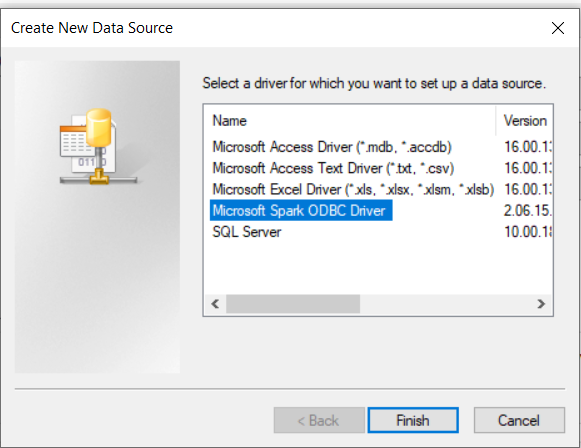
- Configure the data source like with the hostname, username/password generated from the Service Account, and the port.
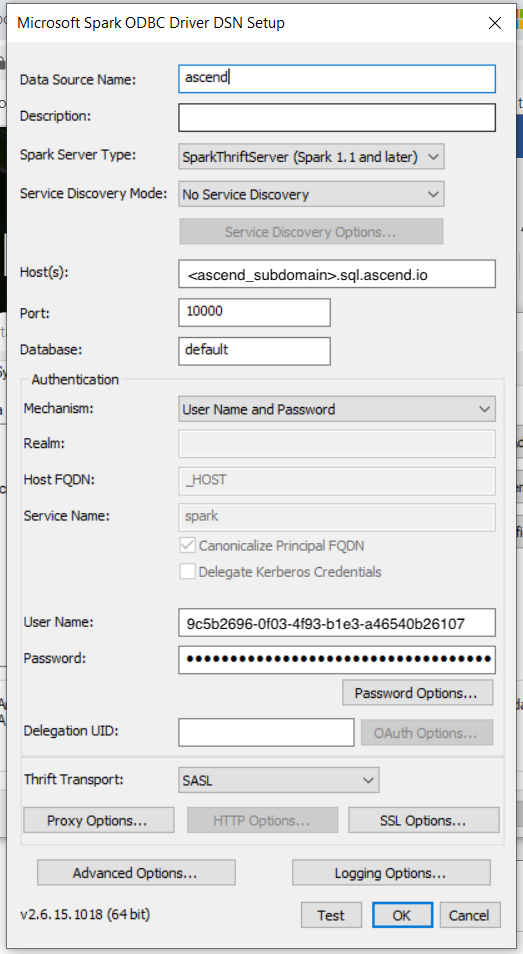
- Click "Test" to test the connection and ensure it succeeds.
- Switch applications to PowerBI Desktop.
- Click "Get Data with ODBC connector"
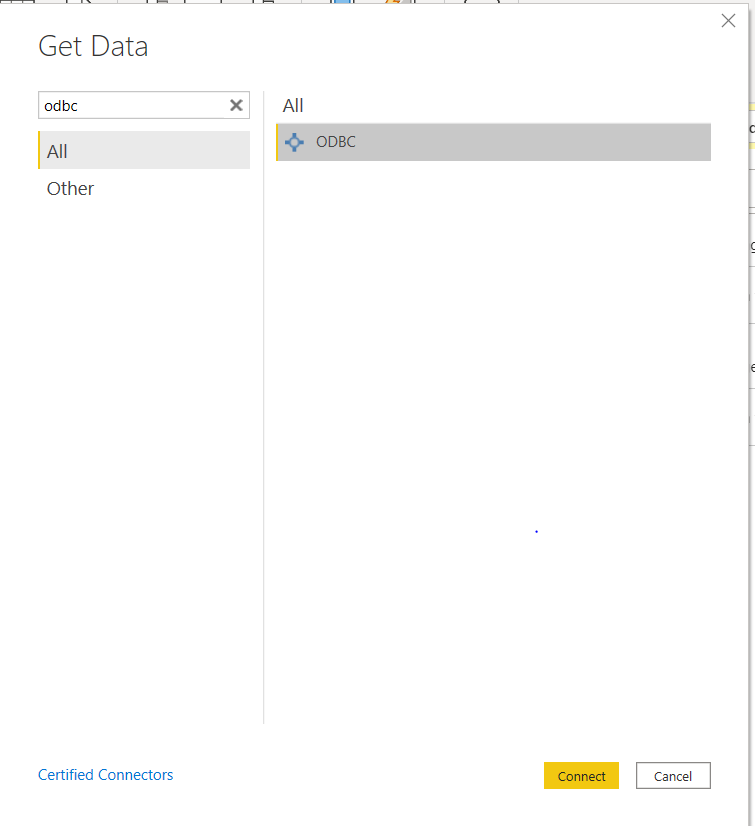
- Select the Ascend data source and click "OK".
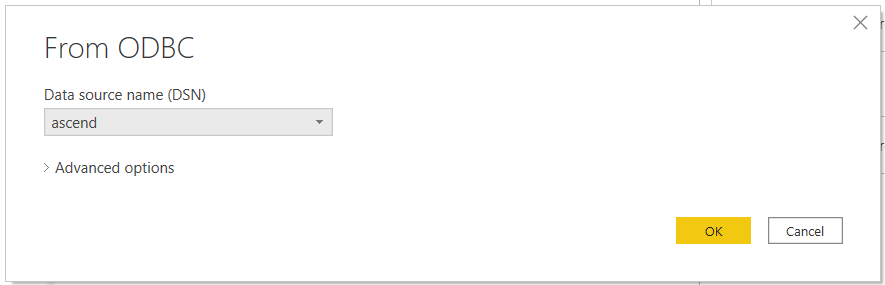
- Select the source desired from the Database Navigator and click "Load" to load the data.
With the data loaded, you can begin to explore, visualize, and analyze the data.
Updated 6 months ago